Managing Guest Passes
The article guides you through setting guest pass restrictions, the guest pass quantity reset, and how to check in with a guest pass.
Guest Passes for Recurring vs. Non-Recurring Memberships
How to check in with a Guest Pass
What happens to guest passes when a membership is put on hold?
What is a Guest Pass?
A Guest Pass is an asset tied to a Membership Type which will re-increment each billing period. It is separate from just a Pass Type that is named "Guest Pass".
To illustrate a Pass Type that is named "Guest Pass":
You can create a "Pass Type" and name it Guest Pass but it will function as a regular Pass:
-png.png?width=688&height=507&name=Wide%2c%20Template%20(20)-png.png)
To learn how to set up a Pass Type click HERE.
The Guest Pass tied to a membership type is set on the Membership Type itself:
-png.png?width=688&height=507&name=Wide%2c%20Template%20(21)-png.png)
The quantity of guest passes is set for each membership type during creation of the membership. The guest pass quantity on a membership type can be increased or decreased by editing an the membership type. The adjustment will be implemented for all existing customer memberships upon the respective next billing cycle.
To learn how to set up a membership type, click HERE.
Guest Passes for Recurring vs. Non-Recurring Memberships
Guest Pass Quantity is set on the Membership Type and the quantity is reset every billing cycle.
Recurring Memberships: An example is my All Access Membership that bills weekly and allows me 1 guest pass per billing cycle (per week). Every week my quantity resets to 1:
-png.png?width=688&height=570&name=Wide%2c%20Template%20(22)-png.png)
Note: Guest passes do not roll over and are only good for the billing period that they are issued.
Non-Recurring Memberships: If the membership is non-recurring, the guest pass quantity is fixed and is not reset because there is no billing cycle to reset it. Please set the desired amount of guest passes for the entirety of the membership duration.
How to check in with a Guest Pass

Note: The Check In a Guest workflow does not apply to tickets or multi-day tickets
Guest Pass Restrictions
You can set the Guest Pass Restrictions, which limit the amount of time in between visits for the customer using the pass. The number of guest passes a customer can lend to a guest are listed on the Membership Type.
To set Guest Pass restrictions, go to the "Admin" tab-> "Locations"-> click the desired location-> on the General Info screen, click "Edit" and scroll to the bottom:
-png.png?width=687&height=541&name=Wide%2c%20Template%20(24)-png.png)
No Restrictions: This means the guest has no limit on the time in between each visit to the gym (example: the can check in today with a guest pass and then again tomorrow with a guest pass)
Clients who haven't used a guest pass in ___ day(s): This sets a set amount of time (5 days in the screenshot example) in between each visit. This is tied to the customer using the guest pass rather than the guest pass itself. See example below:
-
Paul checked in with with the guest pass from Julian's membership.
-
The restrictions on the guest pass for the location were set to 5 days.
-
A few minutes later, Paul then tried to check in with the guest pass on Matthew's membership.
-
Paul was not able to check in because of the guest pass restrictions:
-png.png?width=688&height=334&name=Wide%2c%20Template%20(25)-png.png)
It does not matter if you use the guest pass from one customer's membership (Julian) or a different customer's membership (Matt), Paul will need to wait 5 days in order to check in with any guest pass.
New Customer: A new customer is defined as a customer that does not have any check ins of any type to the facility or facilities (regardless of which location).
Guest Pass Usage Log
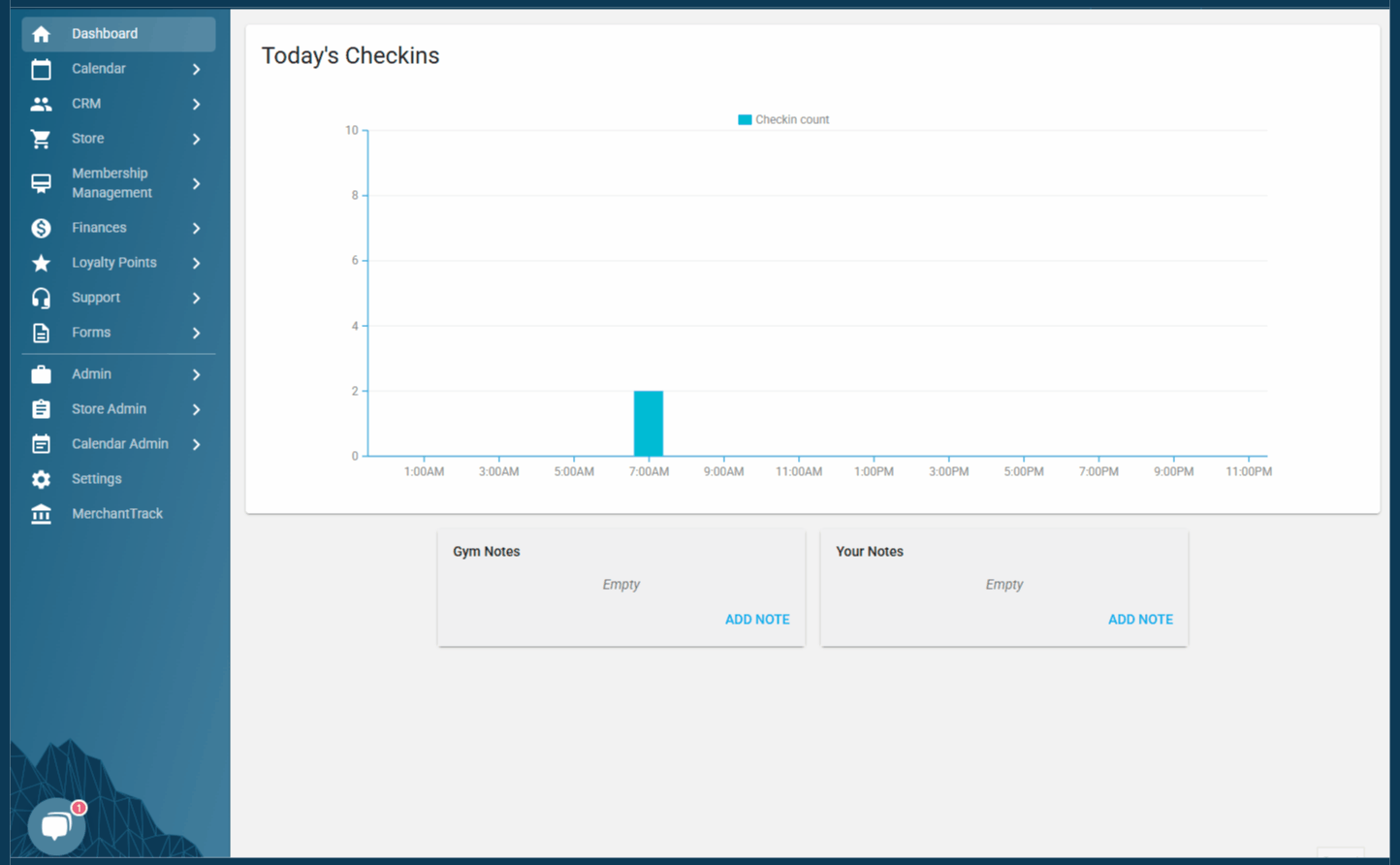
What happens to guest passes when a membership is put on hold?
-png.png?width=688&height=573&name=Wide%2c%20Template%20(27)-png.png)
- Example: Timmy’s membership bills on the first of the month and each billing cycle he gets 2 guest pass quantity. Timmy puts his membership on hold from February 20th to March 4th. Timmy will not receive the 2 guest pass quantity on March 4th, but rather will have “0” quantity. On the following billing day, April 1st, Timmy’s guest pass quantity will reset to 2.
Enhanced Guest Pass Functions
Guest passes can be used for both general hours access and event checkins when configured correctly. They can also be assigned ahead of time. Both are explained below. You can also reassign guest passes, explained below as well. Finally this section will show where one can see a view of all guest passes that have been assigned.
Please note:
The rules for the assigned passes will operate the same as your guest passes. The restrictions you place in your location settings will apply; new customers only, anyone, or customers that have not had a guest pass in x days. These passes will automatically expire at the end of a billing period.
Configuring for Multiple Checkins In A Day
To allow for this, a pass type will need to take the place of traditional guest passes on a membership type. Navigate to the membership type you want to have enhanced guest passes and click edit. Scroll down to Guest Passes, then click the dropdown labeled "Pass Type Attached to Membership for Enhanced Guest Passes". Select one option to be assigned to guest passes.
In order to be able to check in to general settings and events, The type of pass you assign will need to have "All Day Pass" selected as an option within the Pass Type Itself.
.png?width=564&height=166&name=Wide%2c%20Template%20(17).png)
Note: When a pass is assigned, a pass is created on the assignee's customer profile. This pass can be used with the normal check in flow until expiration.
Assigning Enhanced Guest Passes
Enhanced guest passes can be assigned from the traditional check in flow as well as ahead of time. To assign ahead of time first navigate to a customer's profile, then My Plans, then select the membership from which you want to assign a guest pass. Notice on the Membership Summary, there is a button labeled "Assign Guest Pass".
-1.png?width=688&height=63&name=Wide%2c%20Template%20(10)-1.png)
Click Assign Guest Pass. A pop up will appear allowing you to assign passes to either people in your household, or others.
How to Reassign Guest Passes
Assigned Guest Passes will appear under the Passes and Tickets section of the My plans tab within an assignees profile. Click on the pass you want to reassign, then click edit. Change the "Assigned To" field to the name you want to reassign to. Then click "Save". 
How do I know when I have shared guest passes?
On the Membership Summary Page of any Member that has shared guest passes, there is now a Guest Passes box. This shows the history of guest passes that have been assigned and their quantity remaining as well as their expiration date.
-png.png?width=688&height=218&name=Wide%2c%20Template%20(26)-png.png)
Do you still have more questions on Guest Passes? Drop us an email at cxm@approach.app. You can also submit your question through the Questions form in the Main App chat bubble.