Shared Memberships
-
What are Shared Memberships?
-
Classification Setup
-
Shared Membership Type Setup
-
Price Chart Setup
-
Selling Shared Memberships
-
Managing Shared Memberships
What are Shared Memberships?
Shared Memberships reimagines how memberships are created, sold, and managed. With this release, facilities can now offer memberships that can be shared among multiple individuals—be it family, friends, or specific user groups—while maintaining complete control over pricing, usage, and assignment.
🔑 Key Features
-
Dynamic Pricing by Customer Classification
Create custom pricing tiers based on member categories such as Senior, Adult, Child, Under 5, Military, Veterans, and more. This allows for more tailored offerings and inclusive pricing structures. -
Shareable Membership Options
Build memberships that can be assigned to friends, family, or specific users, providing more social and flexible access to your facility. -
Custom Seat Limits
Define exactly how many users a membership can support—whether it’s a small group or a full household, you control the number of seats. -
Granular Management Controls
Gain the flexibility to place a hold or cancel individual seats or the entire membership, giving both staff and members more control. - Automatic Price Adjustments
When one or more members of a shared membership go on hold
🎯 Use Case Examples
-
Family Memberships
Designed exclusively for household members, ideal for family-centric access. -
Multi Person Climbing Membership
A group membership limited to the number you decide, perfect for friend groups or mixed households. -
The More the Merrier Memberships
Set up a membership so that the more join the group, the cheaper the overall price. You have the ability to limit the size of the group and who pays. Each person can pay individually, or one can pay for all. It can even be arranged to have multiple purchasers pay for multiple others within a group. You have the control!
Classification Setup
What are Classifications?
Customer Classifications are a way to classify customers based on an age range and/or a description. These are meant to be used in tandem with the shared memberships pricing chart.
- When adding a classification, the only required field is the name.
- With the minimum and maximum ages, if one of these is set and a customer does not qualify, they will be unable to be assigned to that seat on the membership.

- Customer Classifications can be found by going to the Admin Tab Dropdown and clicking "Customer Classifications".
- You will need to classify your customers before you can fully set up any Shared Membership Types, so we recommend doing this step first.
- From the Customer Classifications page, click "Add Customer Classification, then proceed with your classifying.

Shared Memberships Type Setup
In the main app, under the Store Admin, Click "Shared Membership Types".

Once clicked into, you will see a table with all Shared Memberships created to date. You can filter these by Status, Location and Revenue Category. If you select a membership type(s), a hamburger button will avail you the option to assign a revenue category to those that don't have one as well as easily edit the assigned category.
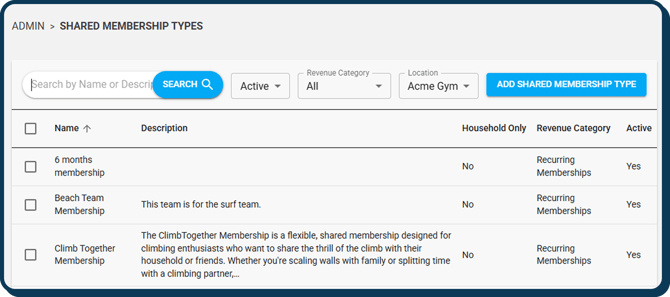
If you click “Add Membership Type”, it will open up a shared membership creation form that looks similar to the creation form for Individual memberships with some addition options.
You will then be able to fill out the following information: Name, photo, description, isActive, Taxes, Billing type, Prevent General Hours Access (yes, no), Revenue Category, Terms and Conditions, Guest Pass quantity, Portal Settings, and Restrict to Household Members Only. You will then be given the option to "Save."
NOTE: If I hit Save, I will NOT be able to sell the membership until the pricing chart is set up.
When creating a shared membership type, the "Do Not Prorate" field will not be editable. This has to do with proration calculation complications with new members having the ability to be added at any point.
What does "Restrict to Household Members Only" mean?
This refers to whom a Shared Membership type can be assigned.
Example: You have a family of two adults and two kids that are all in one household. You could not add on your neighbor friend if they are not in your household and this option is enabled.
Inverse Example: You want to be able to have groups of friends all go in on a Shared Membership type. You would not select "Restrict to Household Members Only".
Price Chart Setup
After getting your Shared Membership type all set up, you will need to set up your pricing chart. You will not be able to use this shared membership type until the pricing chart is set up. The pricing chart is your matrix where you will be configuring all pricing for a particular Shared Membership Type as well as how many seats are required at the time of purchase. All pricing charts will by default have a minimum of two seats.
All Shared Memberships have a minimum of two seats required. Anything less than two is an individual membership.
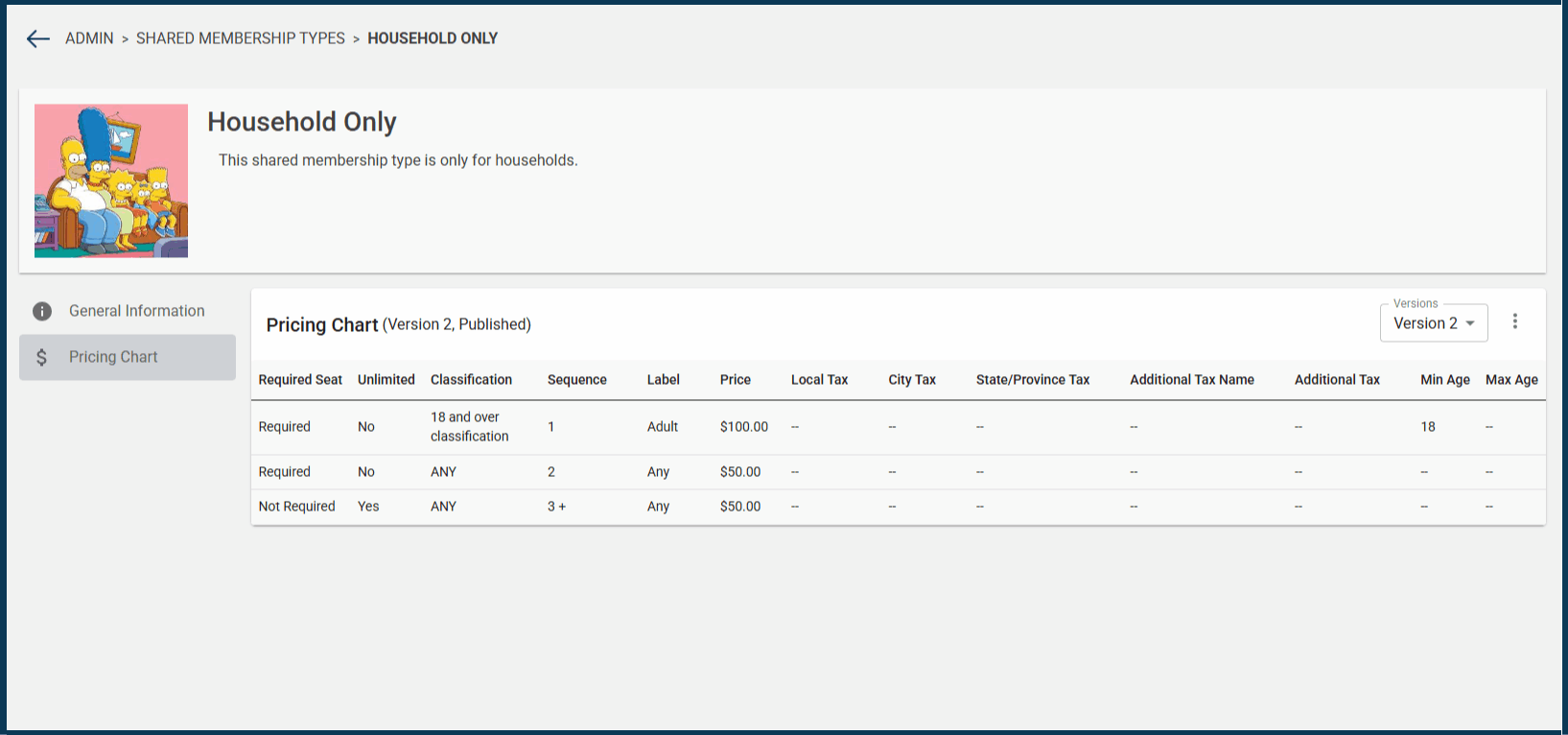
To begin, Click "Create Pricing Chart".
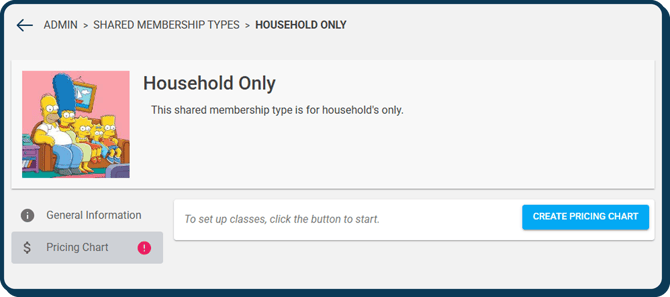
From the subsequent configuration screen, you will be able to edit or Finalize a Version.
The Hamburger Button will reveal two options:
- Create New Version- A default pricing chart with two "Any" seats.
- Create New Version from Template- The new version will match whatever version you are currently on.

The only Version that is actively used on the membership is the Published version. Much like normal membership types, all already sold memberships are grandfathered in with the old price and new prices will affect only newly sold memberships.
When you click Edit, you are able to:
- Decide which seats are required.
- Choose whether or not a seat is Unlimited.
- This will mean that seat (for example seat 5) and all seats that follow (6,7, 8,…etc) will have that same pricing and tax structure and it will be displayed like this (5+). This also means that customers will be able to purchase an unlimited number of that seat for their family/friends, etc.
Note: I can NOT mark “Unlimited” seats to also be required, as you can not require customers to purchase an infinite number of seats.
- Add a Label.
- Labels are for External use, to help easily identify classifications (Classification names are internal). The first two seats will by default be named Default 1 & 2. These can be changed should you choose to. You will have to name subsequent seats.
- Set the price for each seat as well as taxes.
- Please note that if a tax field is left blank, it will default to the location-based settings.
While the Min & Max age are displayed on the pricing chart, these can only be edited from the Customer Classifications screen in the Admin section.
.gif?width=670&height=314&name=shared%20memberships%20(1).gif) Once you are done editing, so long as all required fields are full, you will be able to Save.
Once you are done editing, so long as all required fields are full, you will be able to Save.
Once you save, you have the option to Finalize.
Having multiple finalized versions gives you the ability to have option ready to go for future changes.
You can have multiple finalized versions, but only one published version.
Please note once a version has been finalized, it cannot be edited again. Any changes would have to come by way of a new version.
If you are ready to start actively using the pricing you have finalized, you can then click publish. Again, much like regular membership types in recent pricing style, the most recently published Pricing Chart is what any new memberships sold with that type moving forward will use.
Selling Shared Memberships
Selling shared memberships will initially look very similar to selling an individual membership, with some differences. The purchasing wizard for passes and memberships now has a new tab for purchasing Shared Memberships as well. The steps to purchase the plan are all the same, except there is the addition of Seat Count.
- Select Plan- Choose the Shared Membership type you want to purchase. Not you can filter by location here.
- Customize- Configure your start date, discount if applicable as well as your signup fee.
- If you are setting up a discount on this page, it will apply the discount to each selected seat. Ex: $100 discount will show as a $200 discount on the 'Review & Pay' page, if there are 2 assigned seats.
- Seat Count- Here you will select the number of seats (members) you want for this Shared Membership. You will notice that the required seats are pre-counted, as they are required and cannot dip below the minimum setup. The same is true if there is a max number of seats that can be purchased. For example, I could offer a shared membership that allows a max of 5 people of “Any” classification to split a shared membership. In this example I would only be able to add a max of 5 seats at the time of purchase.
.gif?width=655&height=325&name=Untitled%20design%20(1).gif)
- Terms & Conditions- These will need to be agreed to as with other assets.
- Review & Pay-Here you will see the summary screen of your purchase, where you can review all of the details and send it to the cart.
Managing Shared Memberships
After a membership has been sold it will need to be configured. This means you will need to assign seats (members) to your Shared Membership.
Seat assignment can only be done in the main app presently. In a future update, customers will be able to assign their own seats in the portal. Shared memberships can presently be purchased on the portal, but the gym will need to configure seat assignments.
This can be done from two places. The first is the Memberships tab on the left sidebar of the main app. From there, click "Shared". This will take you to a table which lists all of you Shared Memberships.
.png?width=670&height=395&name=Wide%2c%20Template%20(92).png)
On this table, you can filter by location, search for a type, filter by recurring/non-recurring, and filter by Revenue Category.
To manage a Shared Membership, click the one you want to manage within the Membership column. The most recent sold will show at the top of this table. You can also do this from the blue link in the header of a Shared Membership on someone's profile. This will initially appear in a purchaser's Managed plans. Then, if that purchaser is assigned a seat, it will appear in their "My Plans".
Once you click into the desired Membership to configure, you will find yourself on the Shared Membership management page.
.png?width=670&height=399&name=Wide%2c%20Template%20(93).png)
On this page you can navigate to lots of actions and views. You can:
- See the overall Membership Summary.
- Configure your members & assign seats.
- View checkins with the Membership.
- See your change history.
- Place all memberships on hold.
- Cancel all Memberships within the Membership.
.png?width=204&height=244&name=Square%2c%20Template%20(38).png) Assign Seats
Assign Seats
.png?width=300&height=268&name=Square%2c%20Template%20(41).png)
This will avail an Assign Seat pop up. You can choose members from your household. You can also choose other customers. Other Customers will not be an option if your Shared Membership type you are using is configured for "Household Only". To proceed, choose the person you want for the seat you are assigning. Click "Finish" when done.
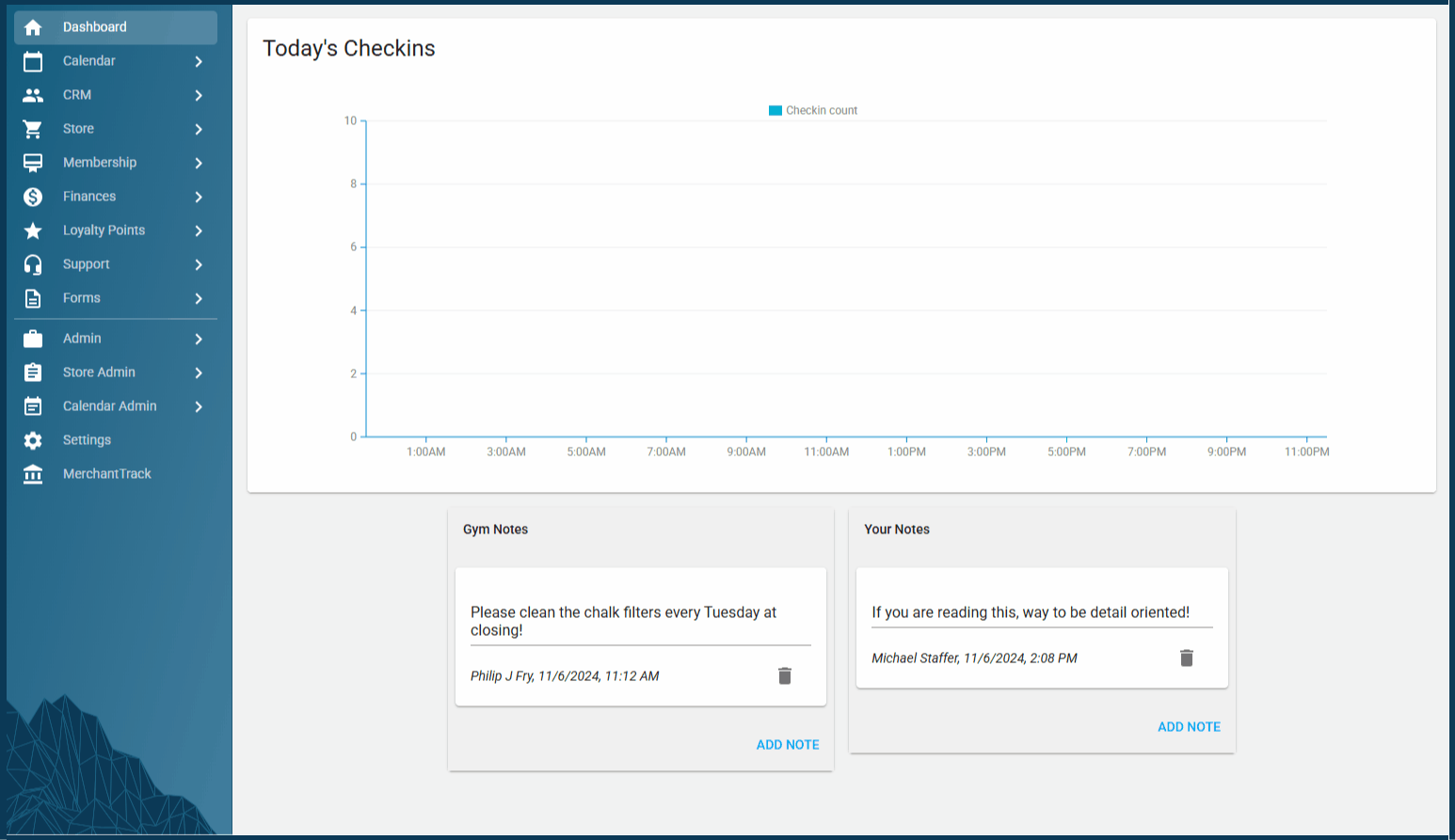
Other Management Options
.png?width=168&height=201&name=Square%2c%20Template%20(38).png)
From the hamburger button on each seat, you have multiple other management options.
- Put on Hold- Gives you the options for putting that individual seat on hold. This button switches to "Resume" if the membership is already on hold.
- Cancel- Gives you the options for cancelling that individual seat.
- Assign Purchaser- Give you the ability to change who is responsible for paying recurring dues for that individual seat. This give you the flexibility to have a shared membership where the primary purchaser is not responsible for everyone's bill.
- Details- Takes you to the summary of the overall Membership
Putting Shared Memberships On Hold
Towards the top of the Membership page, you will find the option to place all members on hold. The hold fee will apply per seat. If the hold fee is $10, and there are two seats in the shared membership, the $10 fee will apply to each seat resulting in a total charge of $20.
To place all members or seats associated with a single shared membership on hold, navigate to the Membership Summary screen and click “Place All Memberships On Hold.” This will open the hold dialog box, where you can enter both the Hold Start Date and the Resume Date. Once saved, these dates will be applied to all seats within the membership.
Note: If a seat is already on hold when you attempt to place the entire membership on hold, the Hold Start Date will remain unchanged, but the Resume Date will be updated.
Example: If Seat 3 is currently on hold from January 1 to February 1, and you initiate a hold for the entire membership from January 20 to February 28, Seat 3 will retain its original January 1 start date, but its Resume Date will be extended to February 28.
Cancelling Shared Memberships
Just to the right of "Place All Memberships On Hold", you will see "Cancel All Memberships".
To cancel an entire shared membership, click “Cancel All Memberships.” This will launch the existing cancellation dialog. From there, you’ll be able to choose one of the following options:
-
Cancel Renewal – Membership will expire on xx/xx/xxxx
-
Cancel Now – Effective immediately
-
Custom Date – Specify a custom cancellation date
-
Additionally, you can provide a reason for the cancellation.
Once you click Submit, a cancellation date will be applied to all seats. Each seat will either be canceled immediately or scheduled for cancellation based on the selected option.
Note 1: If a seat or membership already has a cancellation date, it will be skipped. The existing cancellation date will not be overwritten in order to preserve the historical record of that seat.
Note 2: Seats or memberships that are on hold at the time of cancellation will still be canceled or have a future cancellation date applied. Being on hold does not prevent a seat or membership from being canceled.
Reordering Seats
On the Member page of any shared membership, you will see the option to "Reorder" the members.

Why is this useful?
If a user occupying a required seat wishes to cancel, the system does not allow direct cancellation of required seats. In such cases, the user must first be reassigned to a non-required seat before the cancellation can be processed. This ensures that required roles remain consistently filled and helps maintain pricing integrity.
When you click "Reorder”, the member list becomes adjustable.
Use the up and down arrows to rearrange members within the seat order. Required seats are clearly marked with a “Required” tag and outlined with a dotted border for easy identification.
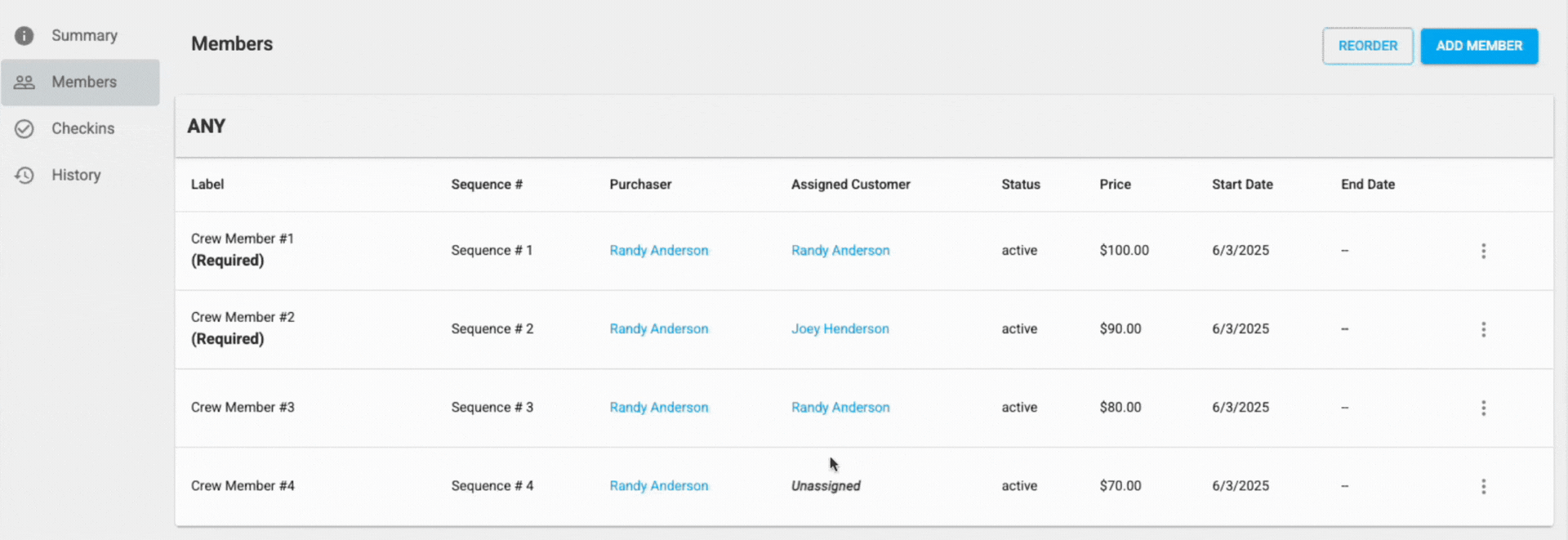
Once you're satisfied with the new arrangement, click “Save Reorder” to apply the changes. If you change your mind or make a mistake, simply click “Cancel” to discard your adjustments.
Buying Shared Memberships on the Portal
A fundamental changed happened with the verbiage of Approach's memberships when Shared Memberships was released. A membership for an individual person, which pre Shared Memberships was called "Memberships", is now called an Individual Membership. You will see this on the sidebar tabs in the main app as well as in the portal. Now in the new era, on the portal Individual Memberships are separated from Shared Memberships. Aside from that, buying a Shared Membership on the portal functions the same as an Individual. A phase 2 of Shared memberships will include more customer control of assignments in the portal. The date of phase 2 is tbd.
.png?width=670&height=234&name=Wide%2c%20Template%20(76).png)
FAQ
Can you show me some examples of desired pricing structures and what the pricing chart would look like for it?
- A Family with two adults, minimum one child, unlimited children, any kid that is 5-8 is free. Up to 4 seniors. Must be in the same household.
.png?width=655&height=253&name=Wide%2c%20Template%20(94).png)
- A group of up to 6 where each seat added makes the overall price go down on average.
.png?width=510&height=320&name=Square%2c%20Template%20(39).png)
- One adult required. One other required seat of any age. Remaining seats have no restrictions up to a total of 10 members.
.png?width=655&height=306&name=Wide%2c%20Template%20(95).png)
What does "Sequence" refer to?
The Sequence feature provides visibility into the number of members within each classification in the Shared Membership. This is especially important when classifications are limited or when specific seat requirements must be met. For instance, if there are three required seats, then Sequences 1 through 3 must be filled. Similarly, if only five child classifications are allowed, Sequence enables you to monitor and manage these allocations effectively.
Can customers assign members in the portal?
Not yet, though assignments in the portal, along with other upgrades will be part of a phase 2. Assignments will need to be done by staff when a Shared membership is purchased online. This can be done by navigating to the Membership tab, then clicking "Shared", followed by selecting the shared membership you want to configure.
How do I add a member to a shared membership after it has been purchased?
Just because a Shared Membership was sold to a particular mix of people, this does not mean that group is locked in from additions or subtractions. To add a member, from the members page of the Shared Membership, click "Add Member". This will open up a purchase dialogue box per usual with any asset sale. Once the sale is complete, you can then assign and order the seat as desired.

What happens when someone who was once eligible for a classification ages out and no longer qualifies?
Currently, the system prevents check-in until a staff member reassigns the individual to a different seat. In practice, this typically looks like: the person arrives and attempts to check in, but the check-in fails. A staff member then purchases a new, eligible seat, assigns the person to that seat, and cancels the old one.
Can I publish past Pricing Chart Versions?
Absolutely! Any pricing chart that has been used in the past can be re-published again. Only one version can be published at a time. This could be helpful should you want to run a sale on a membership type. You would publish the sale version during the time it is on sale. Then, when the sale is over you can go back and publish the original version.
If I have a Shared Membership, with all of the required seats full and one of the required seats requests to cancel what are my options?
To begin with, a person in a required seat cannot be cancelled. In order to cancel the membership of someone occupying a required seat, you must first reassign them to a non-required seat for which they are also qualified. If this isn’t possible—such as when no one else in the group qualifies for the required seat—you’ll need to cancel all memberships. From there, you can either resell the remaining members a different shared membership type they qualify for or offer individual memberships to each person. There is also the option to leave a seat empty but still require payment for it.
Why should my gym implement Shared Memberships instead of doing things the way they always have been with Individual Memberships?
Shared memberships provides specific features and workflows to allow for a seamless and simple offering for memberships for families, friends, and groups. Shared Memberships provide pricing structures and control of seat counts for different shared membership options. Operators will have control over the additional price per seat, limitations or requirements on number of seats, and pricing per age classification. Selling a Shared Memberships provides the correct pricing for the number of seats needed for all members. Additional seats can be added at any price that uses the same pricing structure. Managing shared memberships allows cancellations and holds for each seat of a Shared Membership and all of it abides by price structure, reducing the need for your team to do any manual work to control pricing.
What happens if a Shared Membership is sold to a group, then the pricing chart is updated on that shared membership, then a new member is added? What Pricing should they Expect?
We would expect, much like the bahavior of Individual Memberships, that the new member would get the pricing of the pricing chart that was sold at the time the Shared Membership was purchased. If you would like that customer to have the latest pricing, the entire Shared Membership would need to be cancelled, then resold to that group.
Is there a way to change from one membership type to the next or do I need to cancel Individual Memberships that are already configured in order to have them on a Shared Membership?
Individual memberships that already have been sold will need to be canceled and resold into a Shared Membership. This will be important to make sure the members have the correct pricing structure and management work flows built into shared memberships. You also have the option to only sell Shared Memberships moving forward, thus not having to undo any previous existing Individual Memberships.
Can Promo Codes be applied to Shared Memberships?
Promo codes will be part of a phase 2 that we will deploy in the near future. At the present time, this is not an option.
What is Phase 2 of Shared Memberships?
Over time we will be rolling out promo codes for Shared Memberships, the ability to use featured memberships, preselected memberships, enhanced guest passes and a handful of other small upgrades. If you are reading this, phase 2 is not yet complete.
This is a large product and we are here to educate you and your staff on how to use it. We have created this extensive knowledge base article, which as always is also part of our AI knowledge base assistant. How to videos will be coming to this article very soon. Additionally, do not hesitate to book a time with our support team by way our our Video Support Chat Link in the main app, and we can answer any questions you may have for getting this going for your gym. Of course, as always you can also reach us by way of the questions form in the main app. 😊