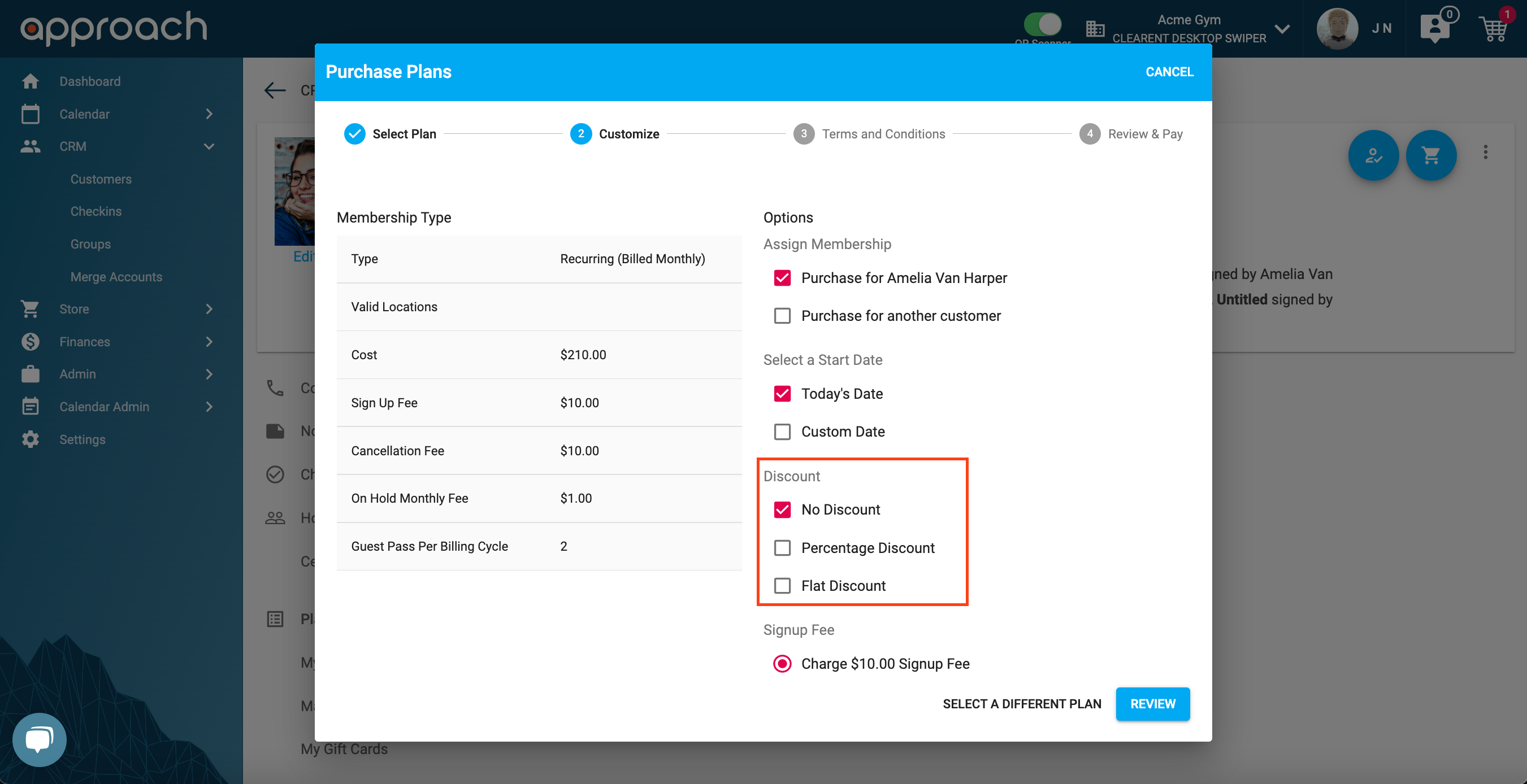Staff Roles
How to set up Basic Permissions in Approach.
What are Staff Roles?
Staff Roles is located under the Admin section. The purpose of Staff Roles is to give each facility the ability to allow or disallow specific actions to members of their staff.
By default, we have three protected preset roles: Admin, Staff, Owner.
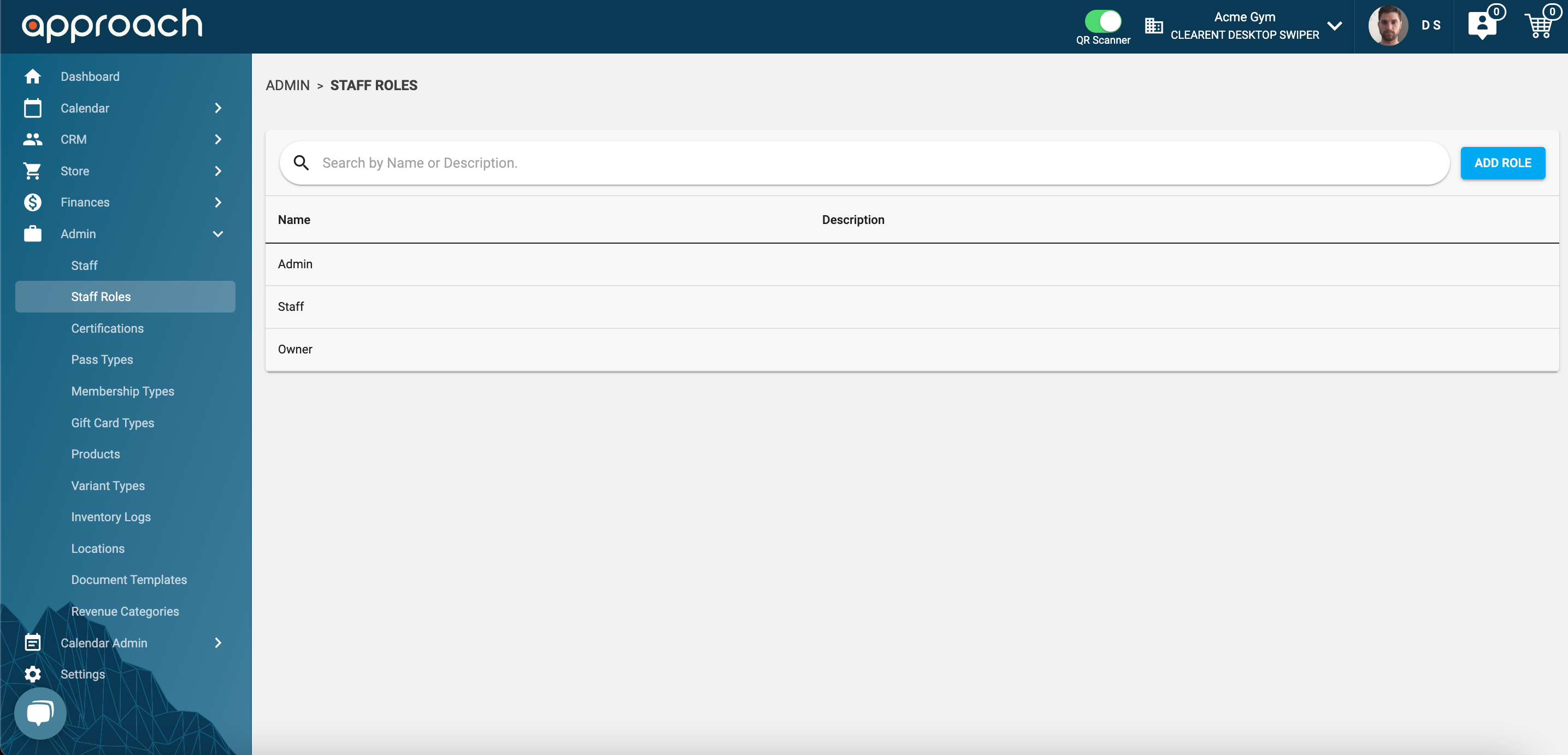
These roles can not be updated or edited and they serve as a basis for all custom roles. So when you go to add a "New Role" you can choose with preset to base it on and then update the permissions you want to change.
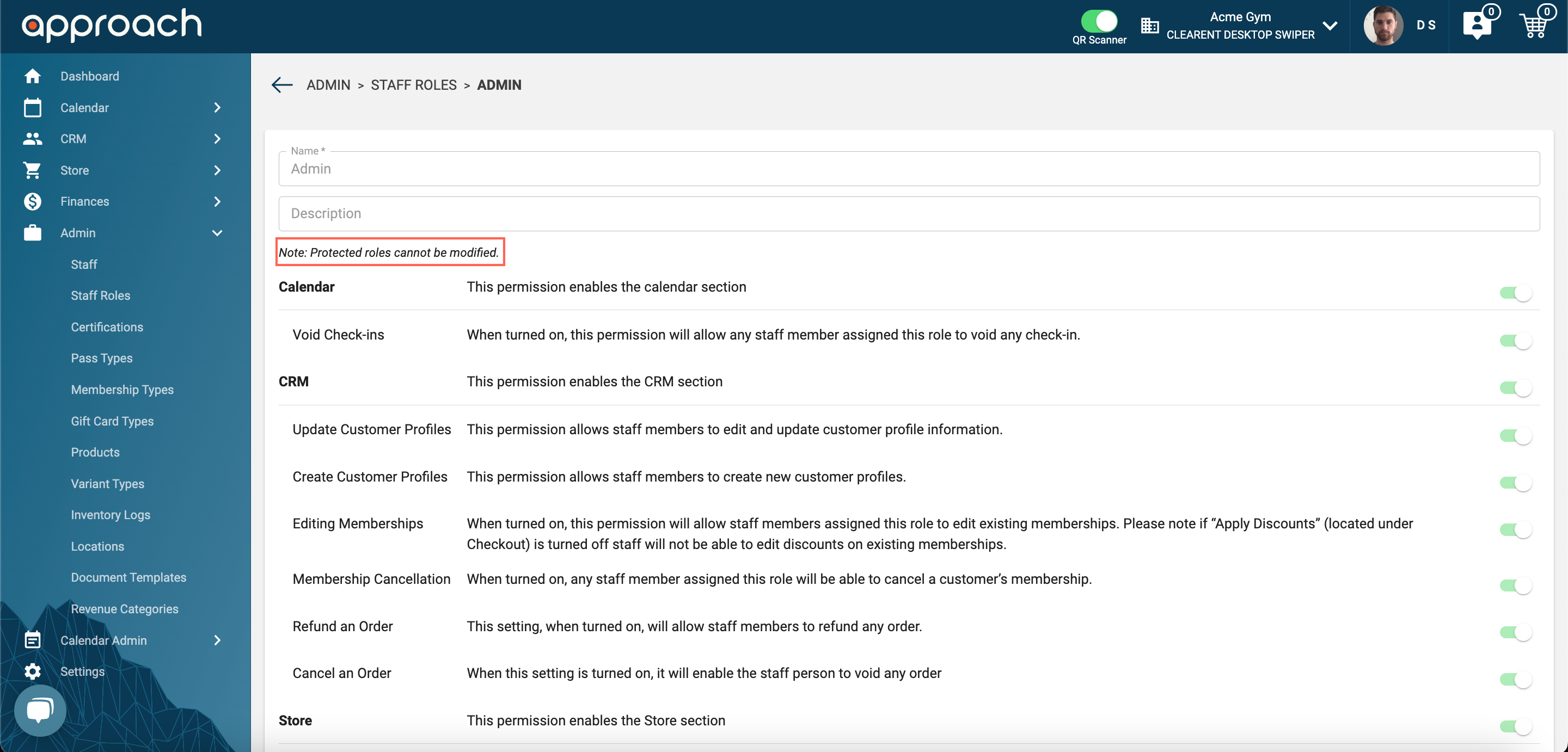
Breakdown of the three protected roles:
- Admin - The admin role has access to everything in the app except for the Finances tab.
- Staff - The staff role has access to the Dashboard, Calendar, CRM, and the Store.
- Owner - The owner role has access to all features of the app.
Creating Custom Roles
When creating a new role you will go to the Staff Roles tab and click the button "Add Role".
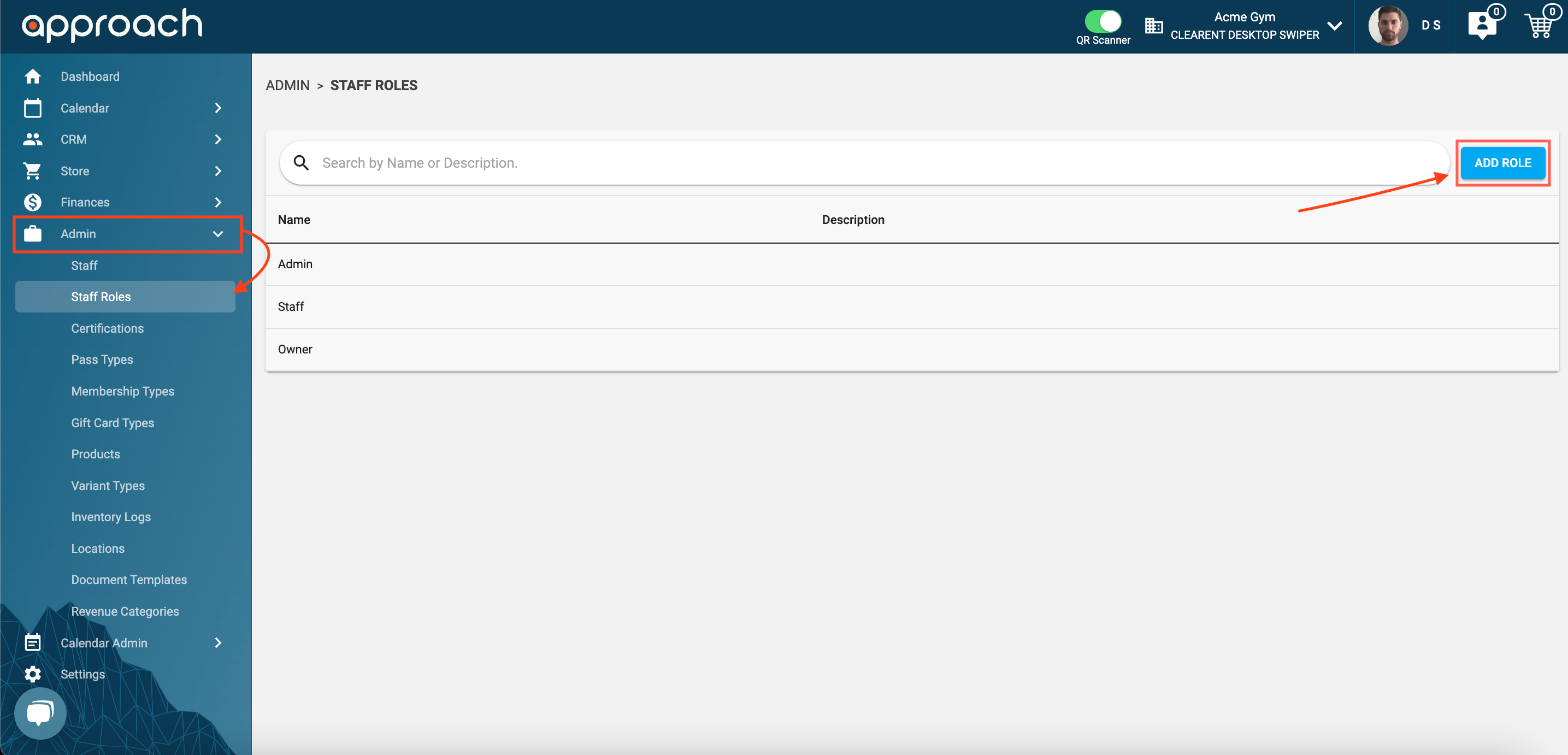
This will open a dialogue where you will set the three following fields: Name of the Role, Description of the Role, and Base Role (the protected role you want this new role to be based on).
NOTE: The "Name" field is a unique identifier, so the same name can NOT be used more than once.
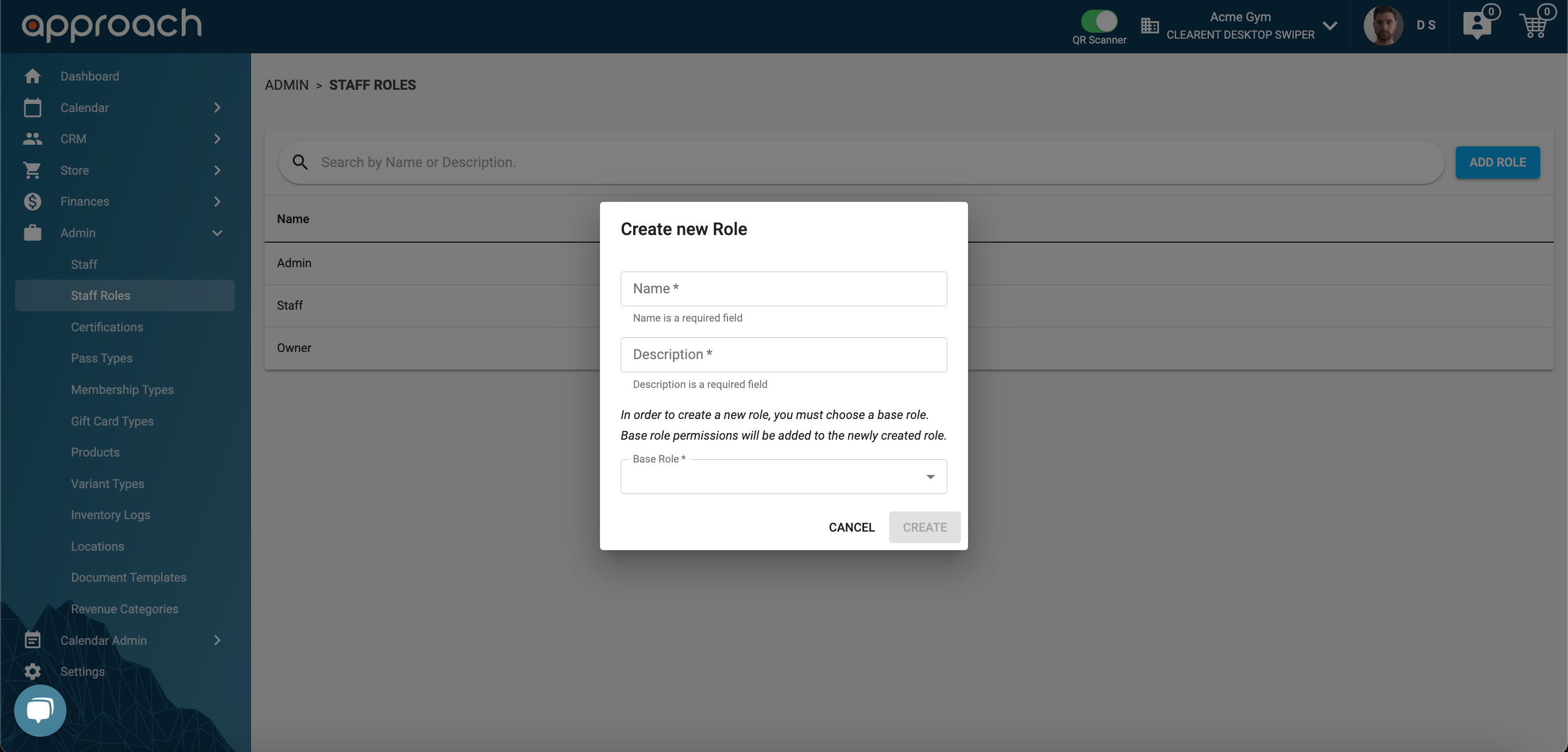
Fill out this dialogue and click Create.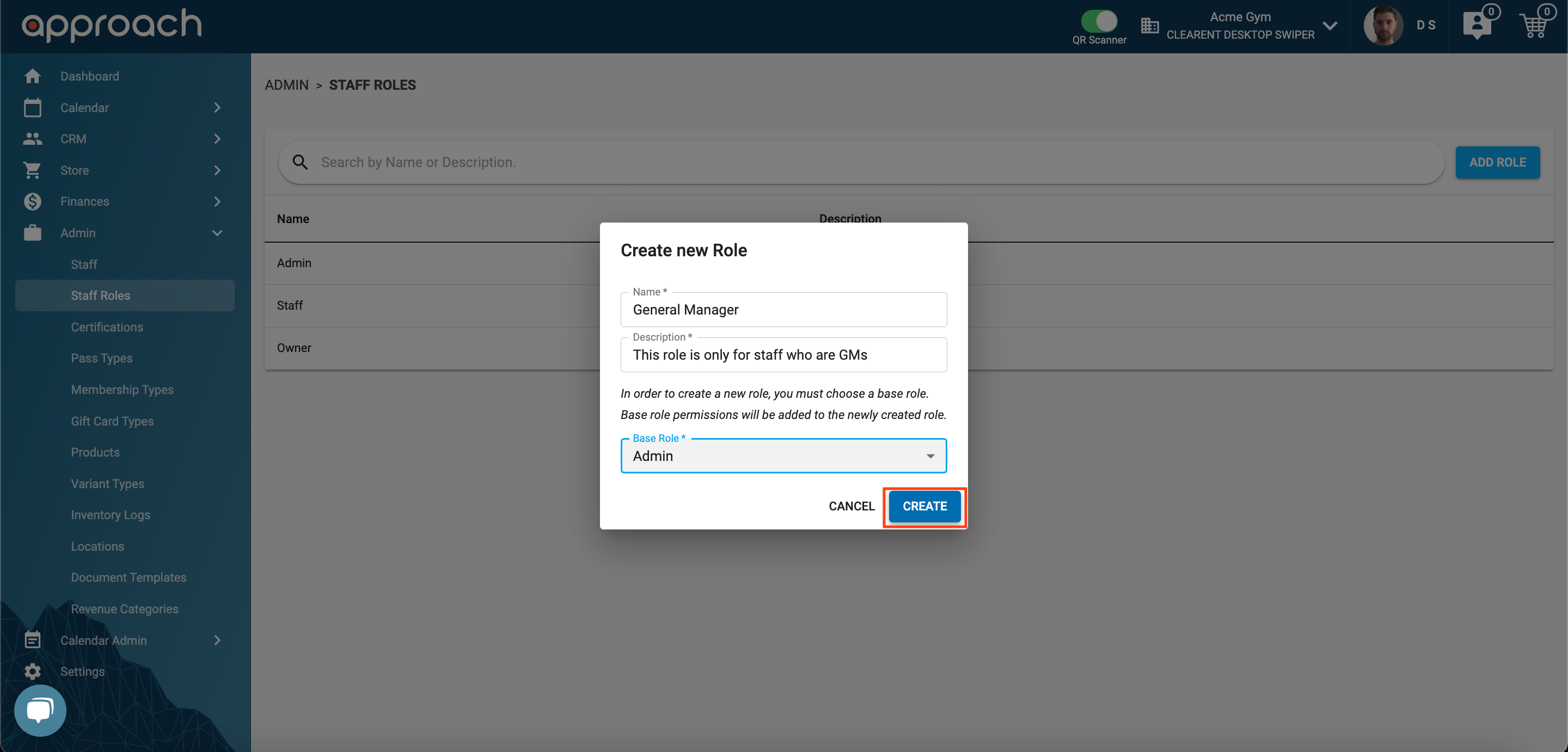
It might take a second to load in all the permissions. 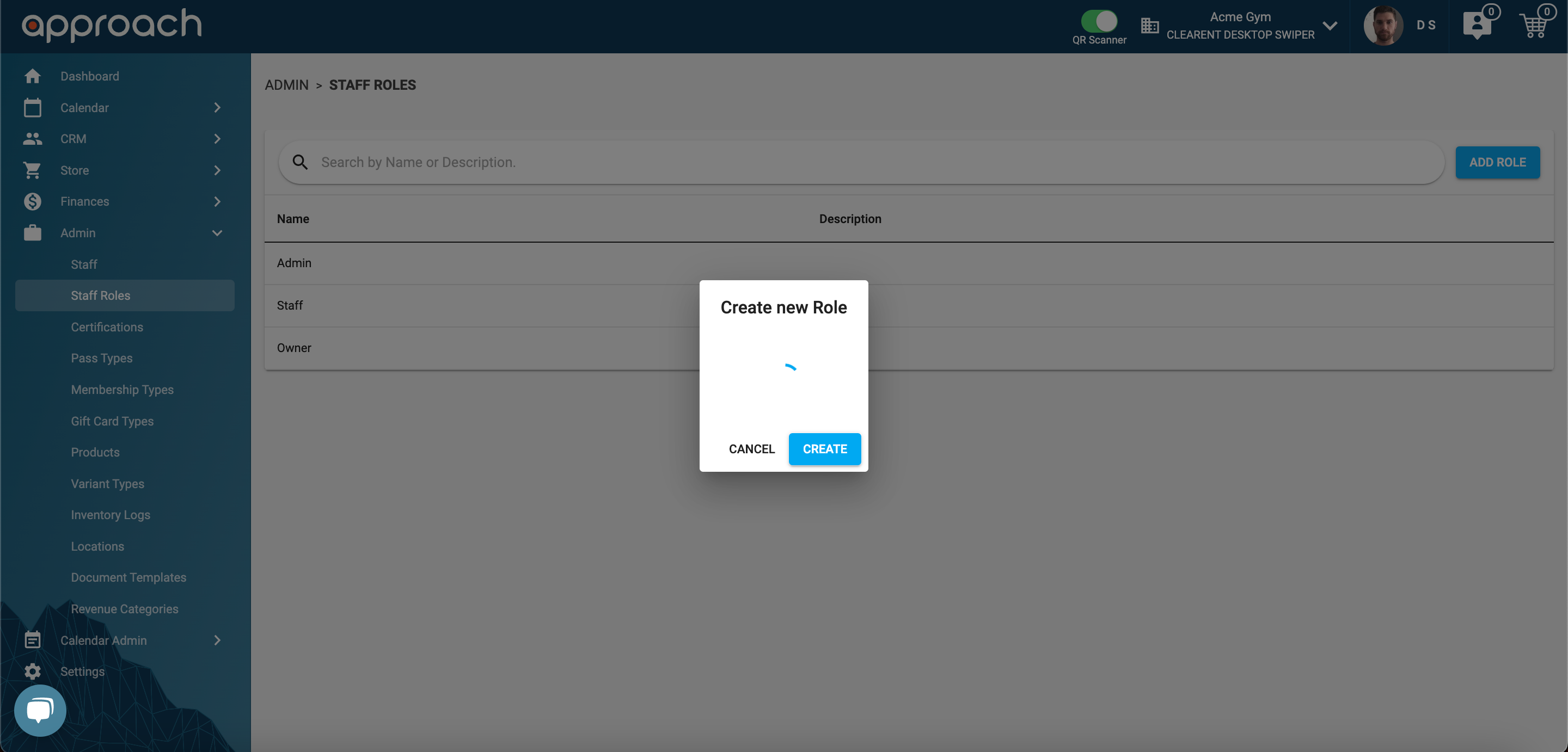
PLEASE NOTE: The Staff Role Permissions have been enhanced since the time of writing this article. All permissions highlighted in red within the following graphics are new, more granular permissions published to the Application in September of 2025. If you have any custom staff roles within your environment, after the publishing of these new enhancements, the highlighted fields will appear 'Off' by default. Reimplement those permissions at your own discretion.
.jpg?width=612&height=792&name=staffpermissionsgraphic(1).jpg)
.jpg?width=612&height=792&name=staffpermissionsgraphic(2).jpg)
.jpg?width=612&height=792&name=staffpermissionsgraphic(3).jpg)
.jpg?width=612&height=792&name=staffpermissionsgraphic(4).jpg)
After it loads, you will be taken to the Edit screen for the newly created role so that you can easily update any of the permissions. After making the updates, and editing the role to your needs, click "Save" to save your changes. 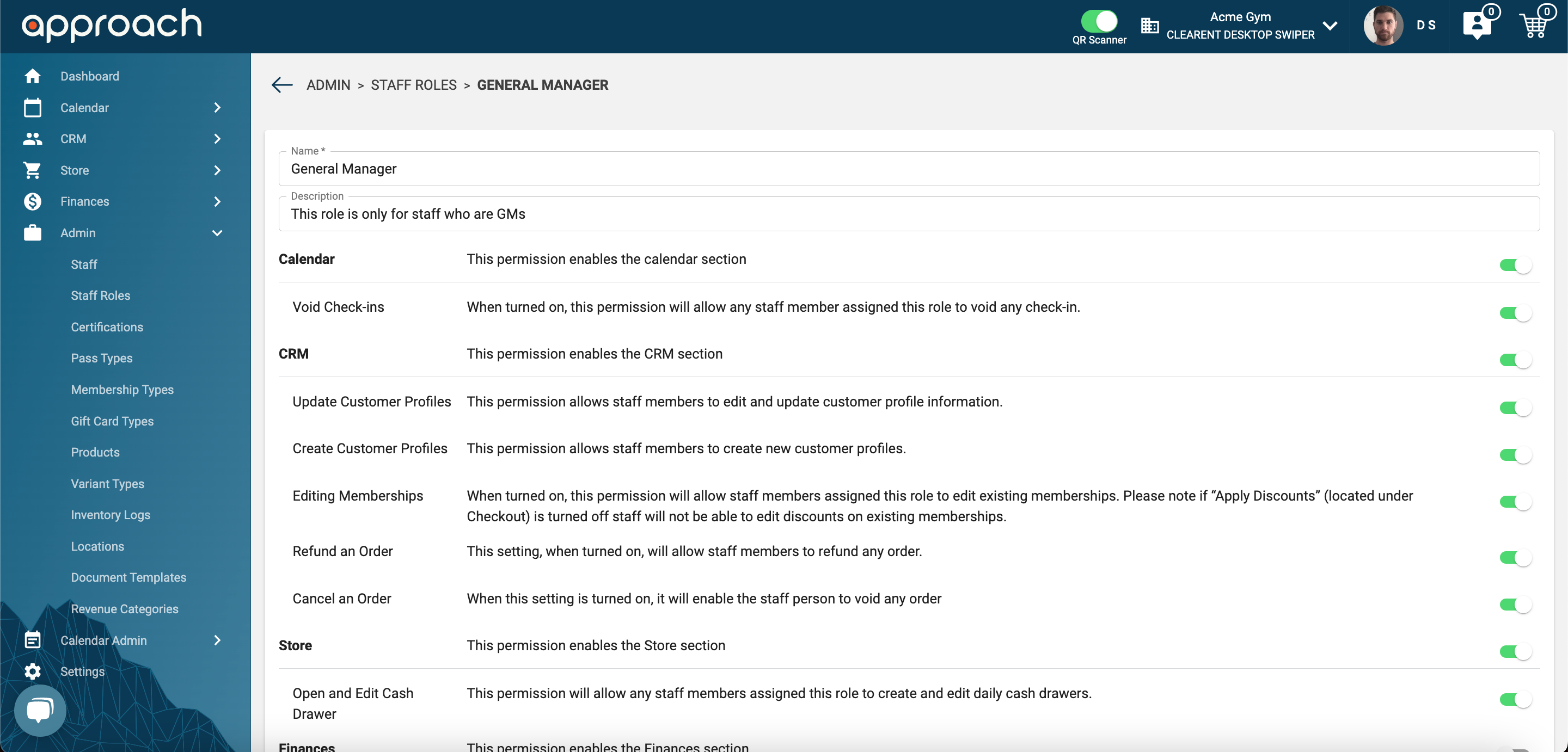
After making the updates, and editing the role to your needs, click "Save" to save your changes.
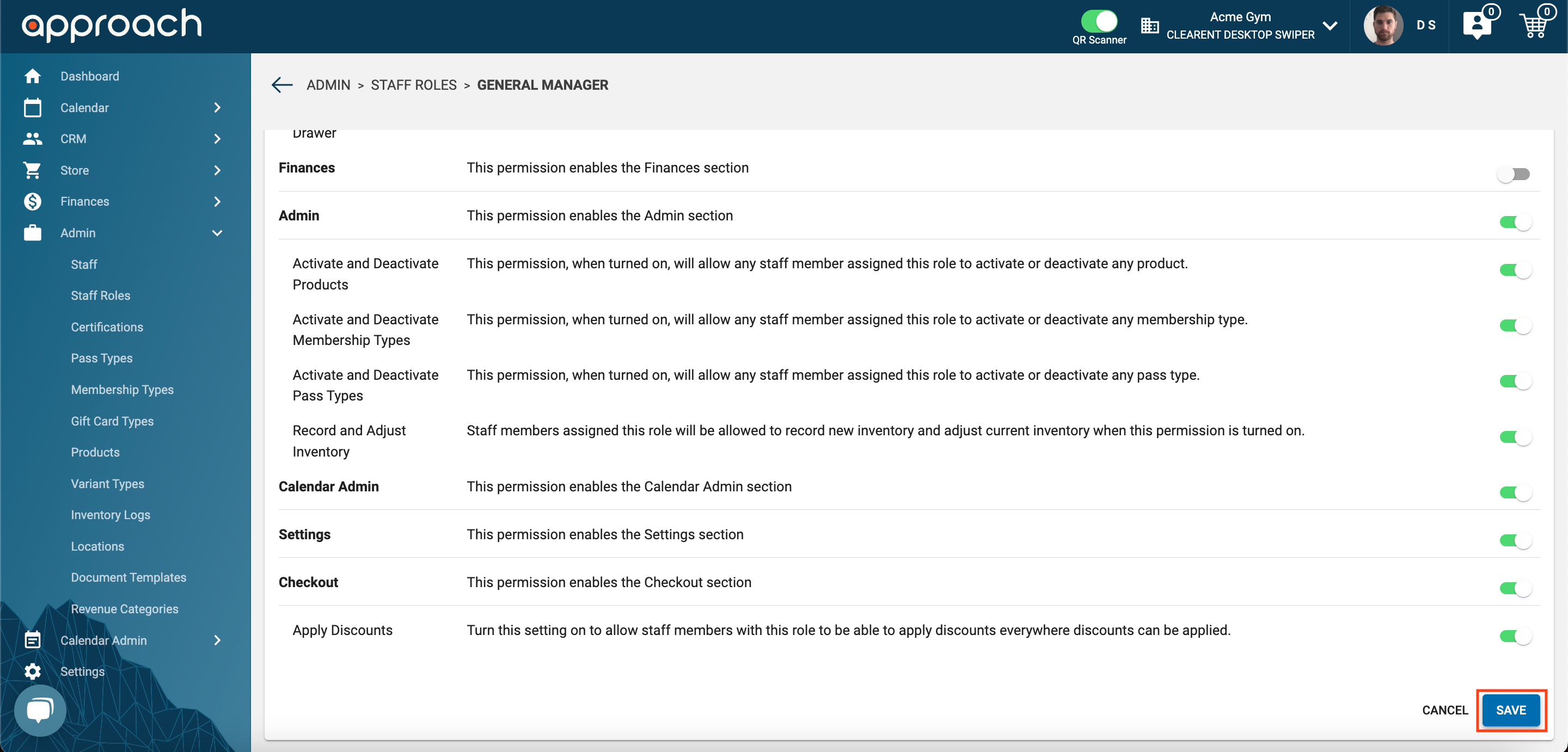
Updating a Staff Member's Role
To use your newly created Staff Role, you will need to add it to the staff member whose permissions you want to update.
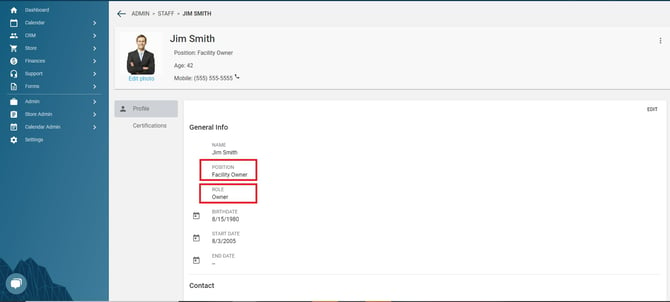
- Position
- This text box can be edited to describe any position given to the staff member.“Position” is strictly for describing each staff member’s specific position in the company. It does not have the power to restrict any parts of the app. That is the "job" of the "Role" field on the staff record.
- Staff Role
- One of three staff roles (Owner, Admin, Staff) or any custom made roles must be assigned to a staff member, which will grant them the appropriate access to the different tabs.
- Example: Jim Smith is the Owner of his facility. He titles his “Position” as “Facility Owner” but must also select the “Owner” as his staff “Role” in order to access all the tabs in the app.
Steps to Add/Update a Staff Member's Role
- To do this you will need to go to the Staff tab and click on the Staff Members that you want to update.
- You will then click Edit.
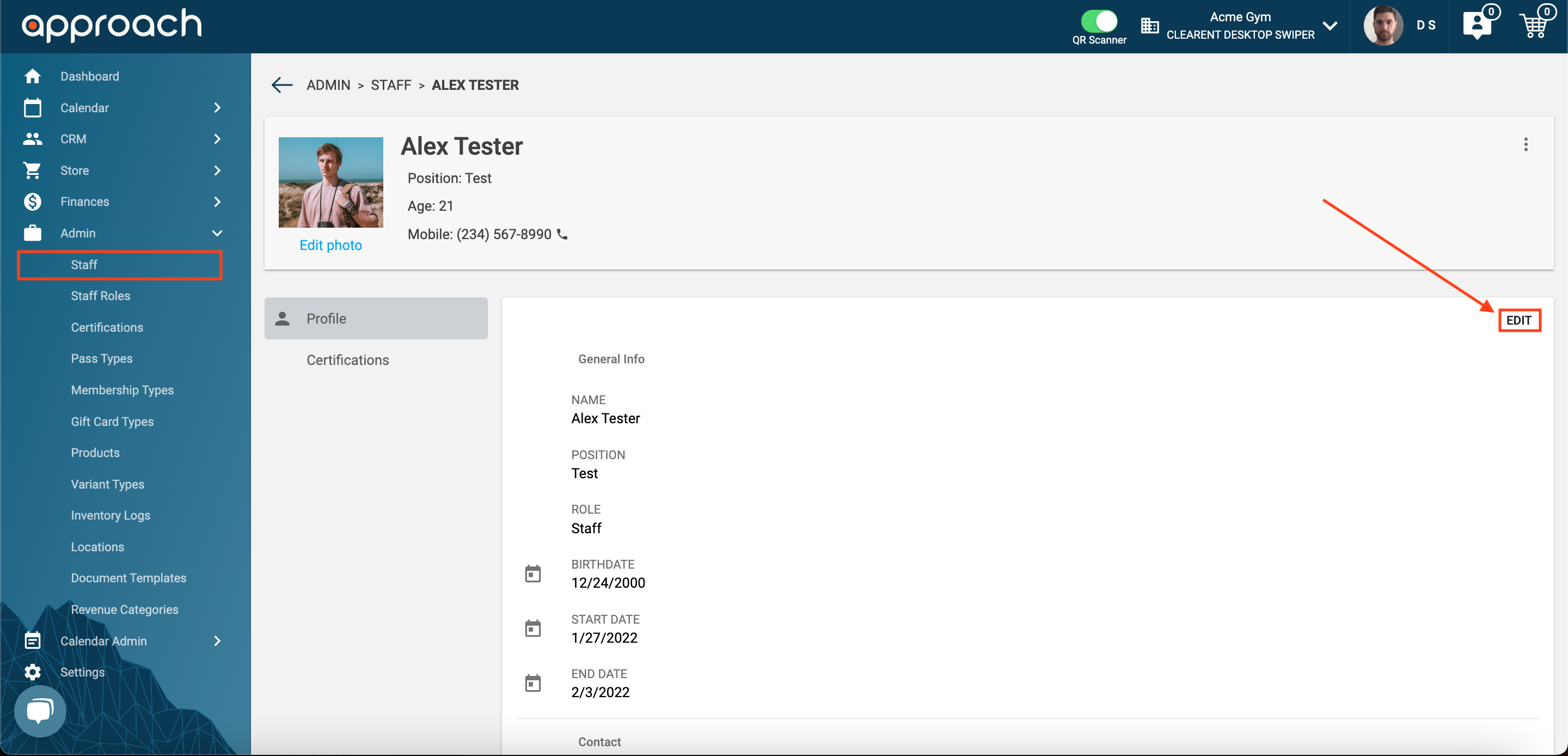
- Then on the fifth field of the form, you will see Role.
- If you click on the Role field it will open up the list of all the roles your facility has created.
- It will have the current role highlighted in gray.
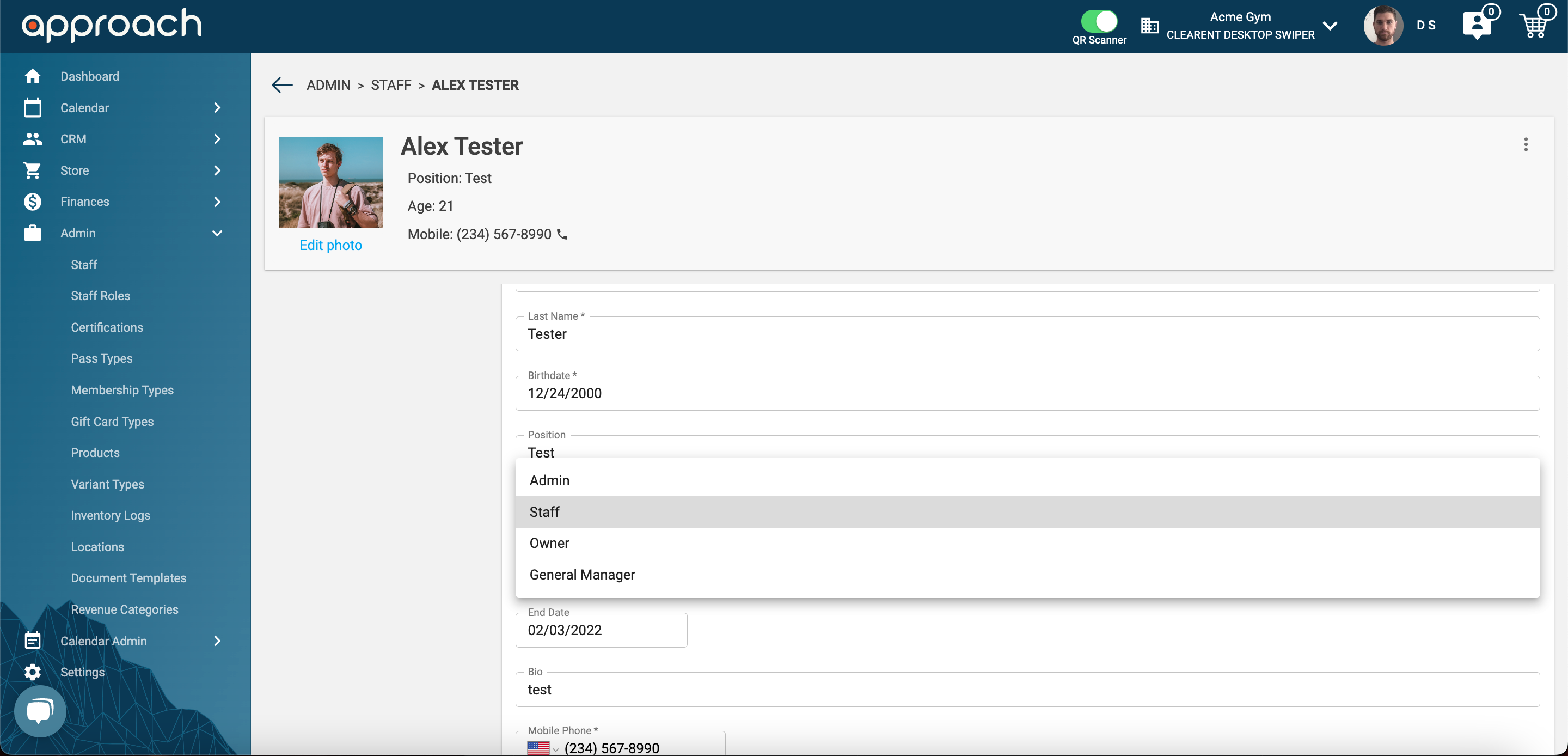
- Click on the new role that you want to give them
- After you have selected the new role scroll down to the bottom of the form and click "Save".
- It will take a second to save, but after saving you will get a green checkmark to confirm the saved changes have been applied.
Breakdown of Staff Role Settings
In this section, we are going to break down the different settings, how they affect the app, and what it means for the staff.
Note: We have created the setting in such a way that if you disable a Header section (the bold Settings) all settings underneath them will automatically be grayed out/un-toggleable as the whole section will be hidden from staff.
- Calendar - Toggling this will enable or disable the entire Calendar tab in the Main App

- Void Check-ins - Toggling this will enable or disable a staff member from voiding any check-ins this includes both from the Previous Notifications section and after checking someone into a FCFS event.


- Void Check-ins - Toggling this will enable or disable a staff member from voiding any check-ins this includes both from the Previous Notifications section and after checking someone into a FCFS event.
- CRM - Toggling this will enable or disable the entire CRM tab in the Main App

- Update Customer Profiles - Toggling this will enable or disable staff members from editing/updated General profile information for customers. If this setting is turned off the Edit button will no longer be visible to that staff member.
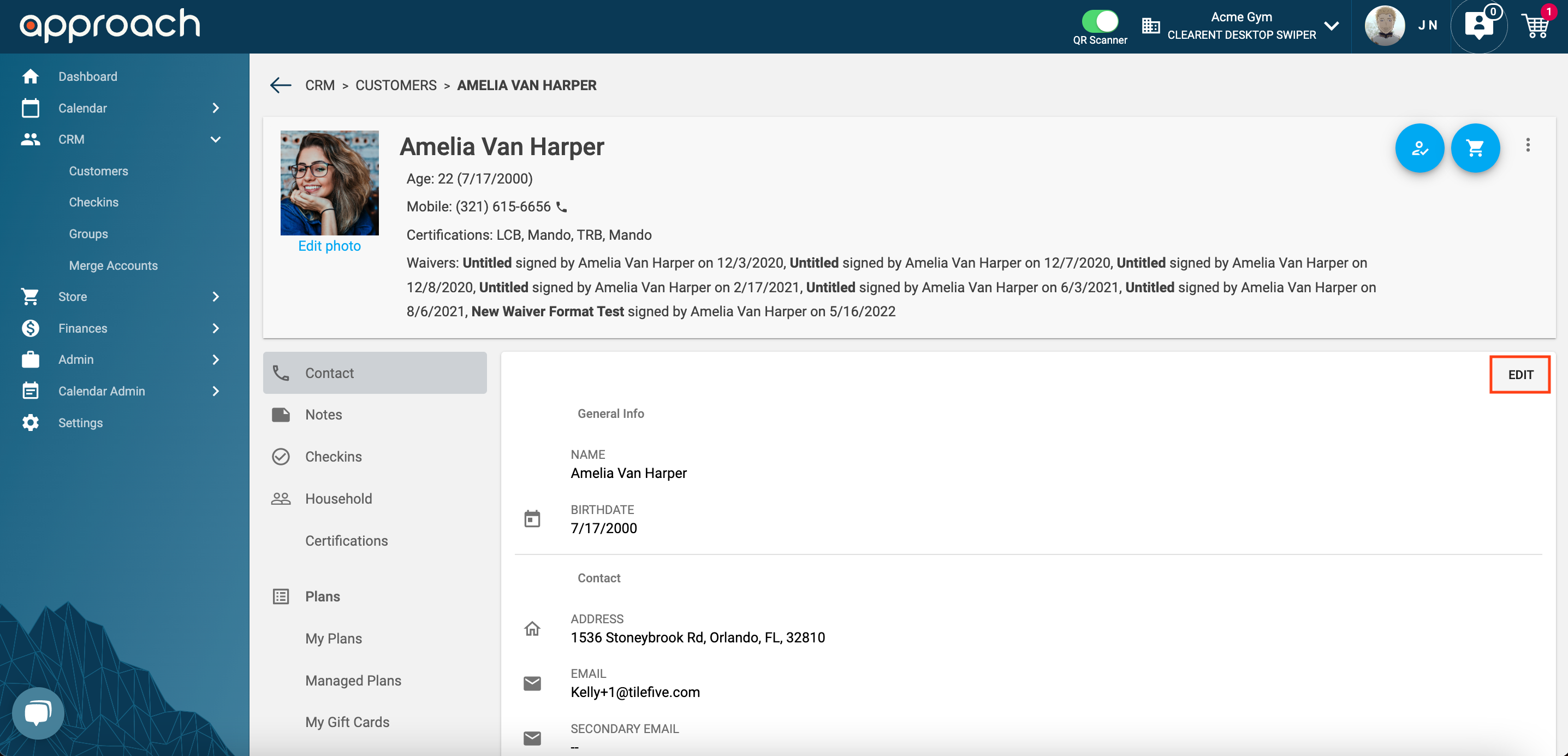
- Create Customer Profiles - Toggling this will enable or disable staff members from creating new customer profiles. If this setting is turned off the Add Customer button will no longer be visible to that staff member.
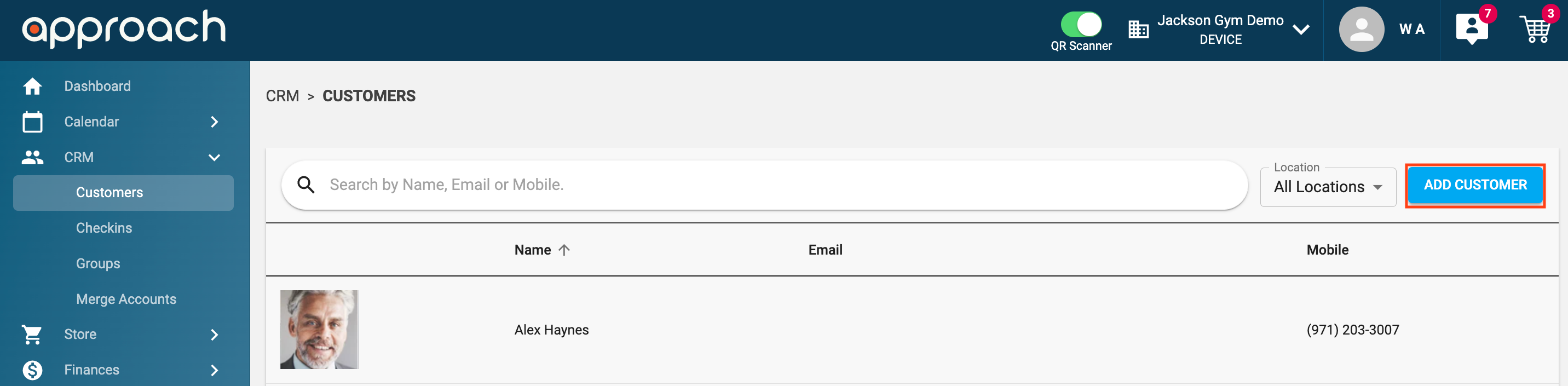
- Editing Memberships - Toggling this will enable or disable staff members from editing any existing customer's active membership. If this setting is turned off the Edit button will no longer be visible to that staff member.
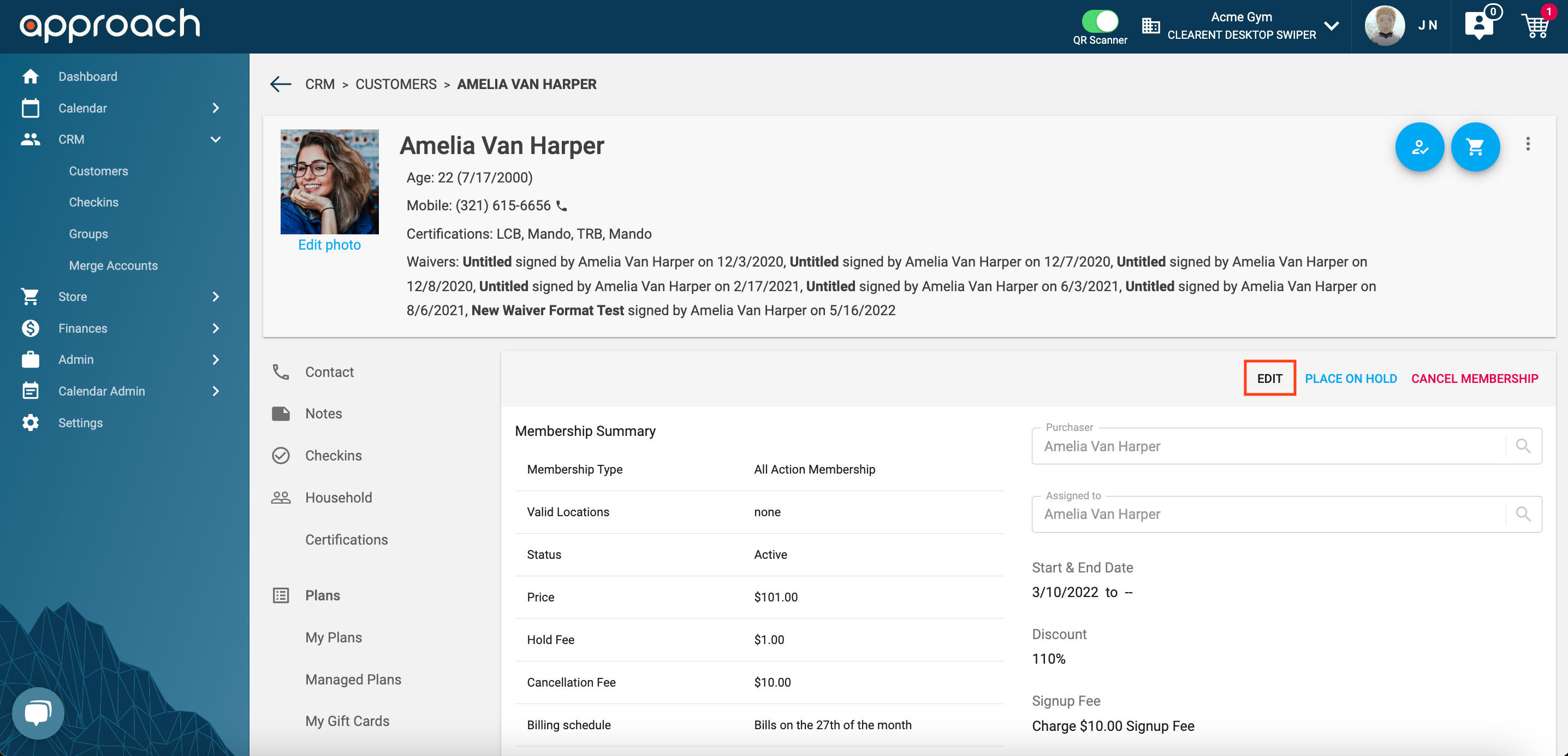
- Refund an Order - Toggling this will enable or disable staff members from refunding any customer orders. If this setting is turned off the Refund button will no longer be visible to that staff member.
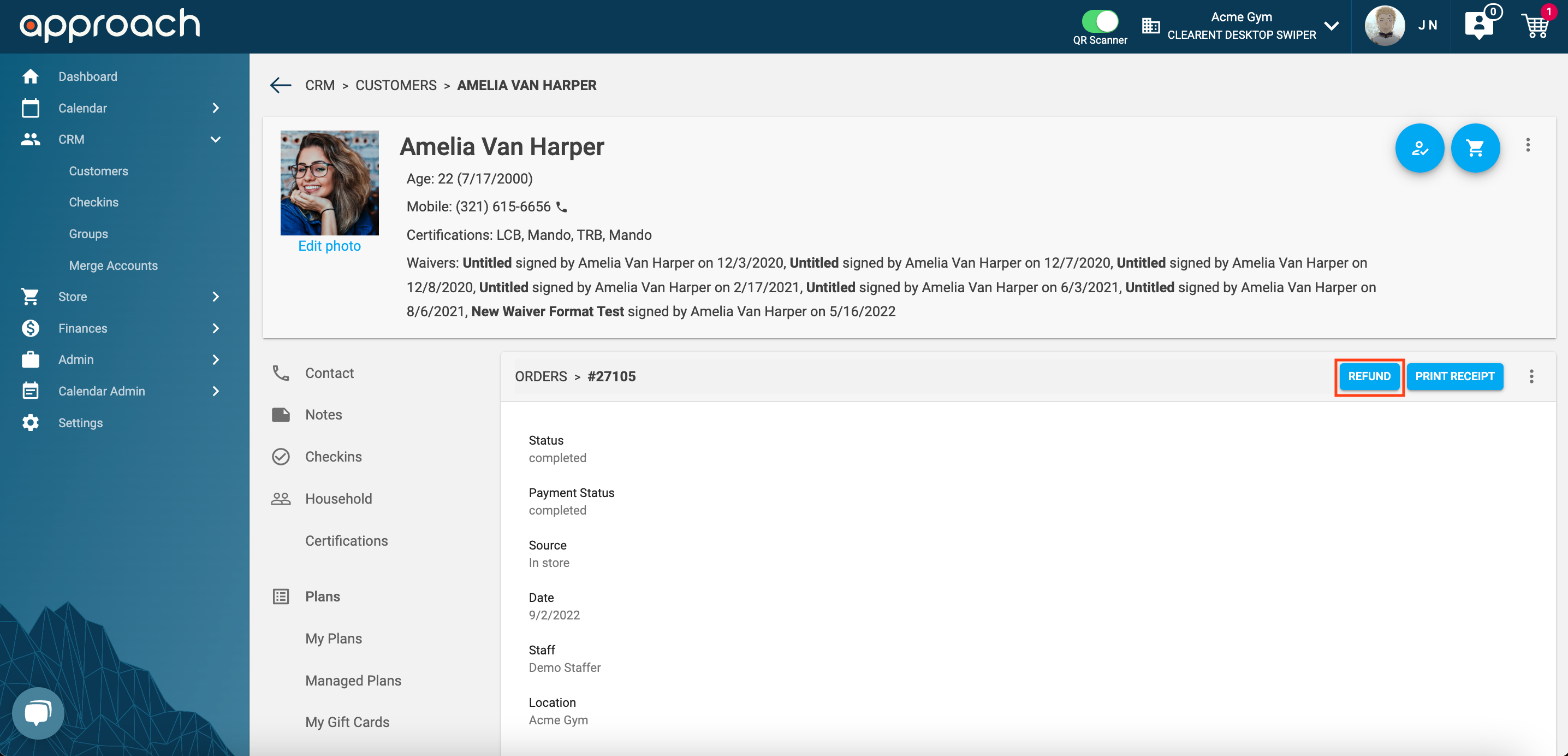
- Cancel an Order - Toggling this will enable or disable staff members from canceling any customer orders. If this setting is turned off the Cancel Order button will no longer be visible to that staff member.
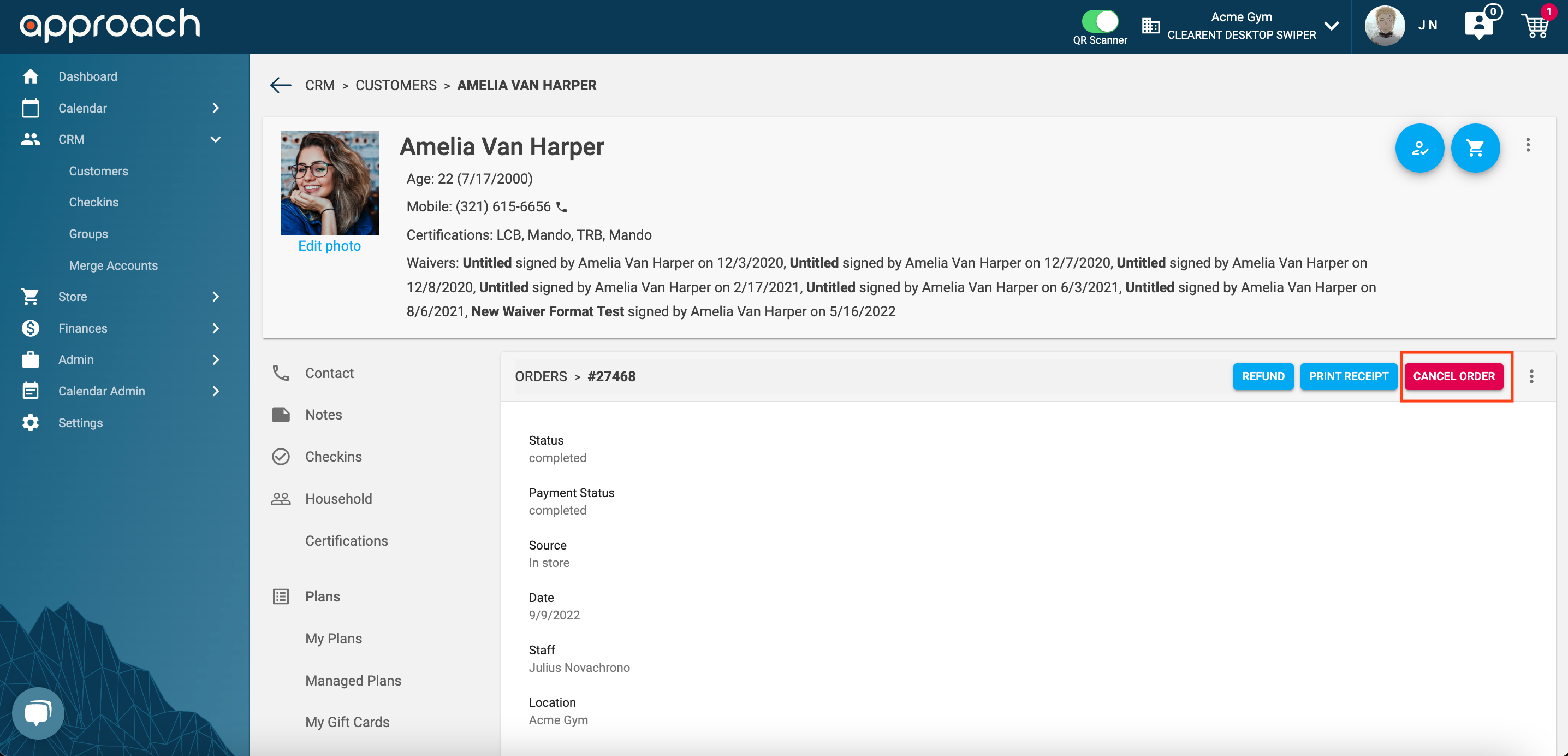
- Update Customer Profiles - Toggling this will enable or disable staff members from editing/updated General profile information for customers. If this setting is turned off the Edit button will no longer be visible to that staff member.
- Store - Toggling this will enable or disable the entire Store tab in the Main App

- Open and Edit Cash Drawer - Toggling this will enable or disable staff members from being able to Open new cash drawers or edit current/past cash drawers. If this setting is turned off the Start Drawer or (if a drawer is active) the Edit, Pay In, Pay Out, or End Drawers buttons will no longer be visible to that staff member.

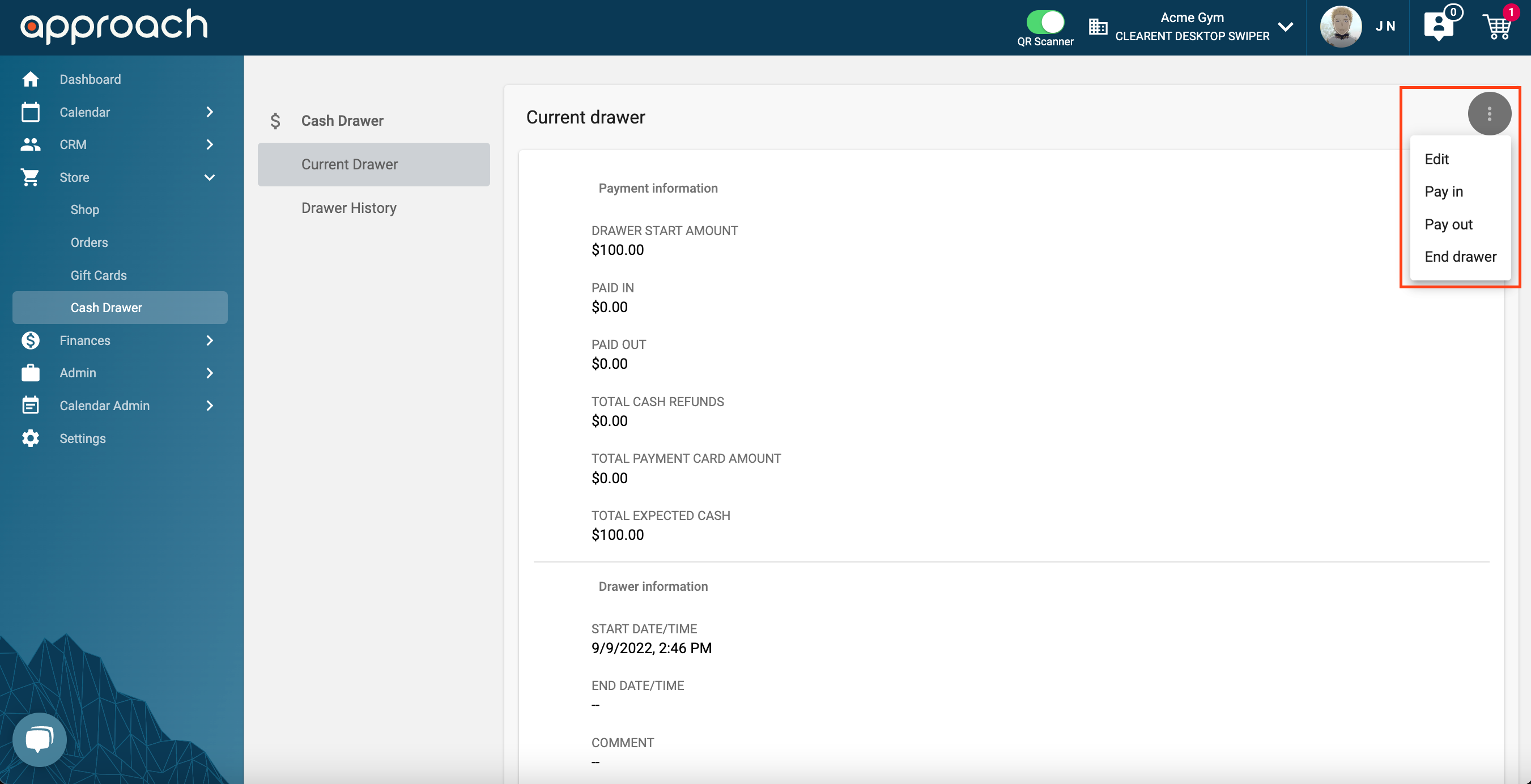
- Open and Edit Cash Drawer - Toggling this will enable or disable staff members from being able to Open new cash drawers or edit current/past cash drawers. If this setting is turned off the Start Drawer or (if a drawer is active) the Edit, Pay In, Pay Out, or End Drawers buttons will no longer be visible to that staff member.
- Finances - Toggling this will enable or disable the entire Finances tab in the Main App

- Admin - Toggling this will enable or disable the entire Admin tab in the Main App

- Activate and Deactivate Products - Toggling this will enable or disable staff members from being able to update which products can be sold or not sold. If this setting is turned off the Active field when editing a product will no longer be visible to that staff member.
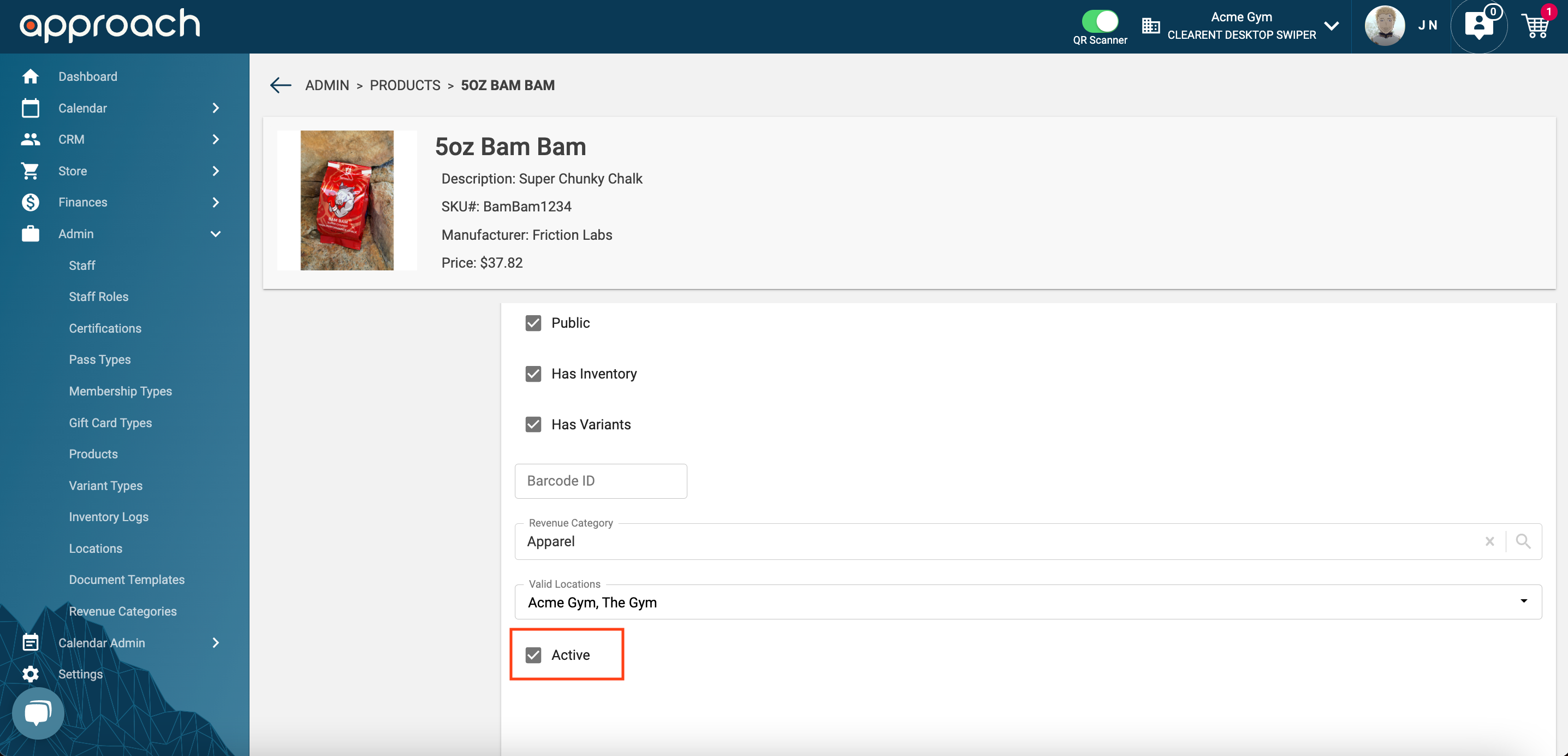
- Activate and Deactivate Membership Types - Toggling this will enable or disable staff members from being able to update which membership types can be sold or not sold. If this setting is turned off the Active field when editing a membership type will no longer be visible to that staff member.
- Activate and Deactivate Pass Types - Toggling this will enable or disable staff members from being able to update which pass types can be sold or not sold. If this setting is turned off the Active field when editing a pass type will no longer be visible to that staff member.
- Record and Adjust Inventory - Toggling this will enable or disable staff members from making any updates to a product's inventory. This includes creating new Inventory Logs, Updating existing Inventory Logs, or updating the inventory count on individual products. If this setting is turned off the Add Inventory Log button will no longer be visible to that staff member.
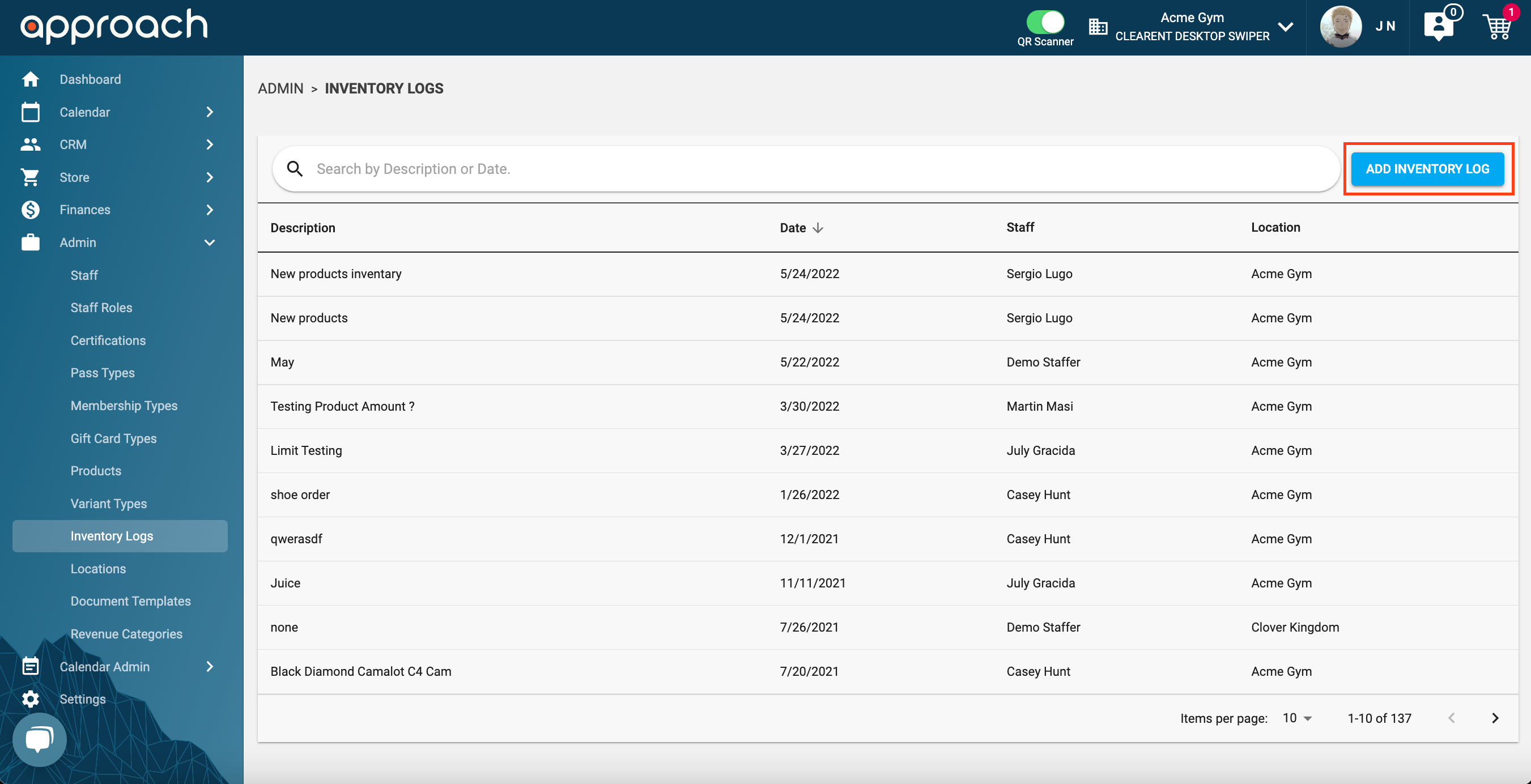
Staff will still be able to view already created inventory logs but the fields will be un-editable.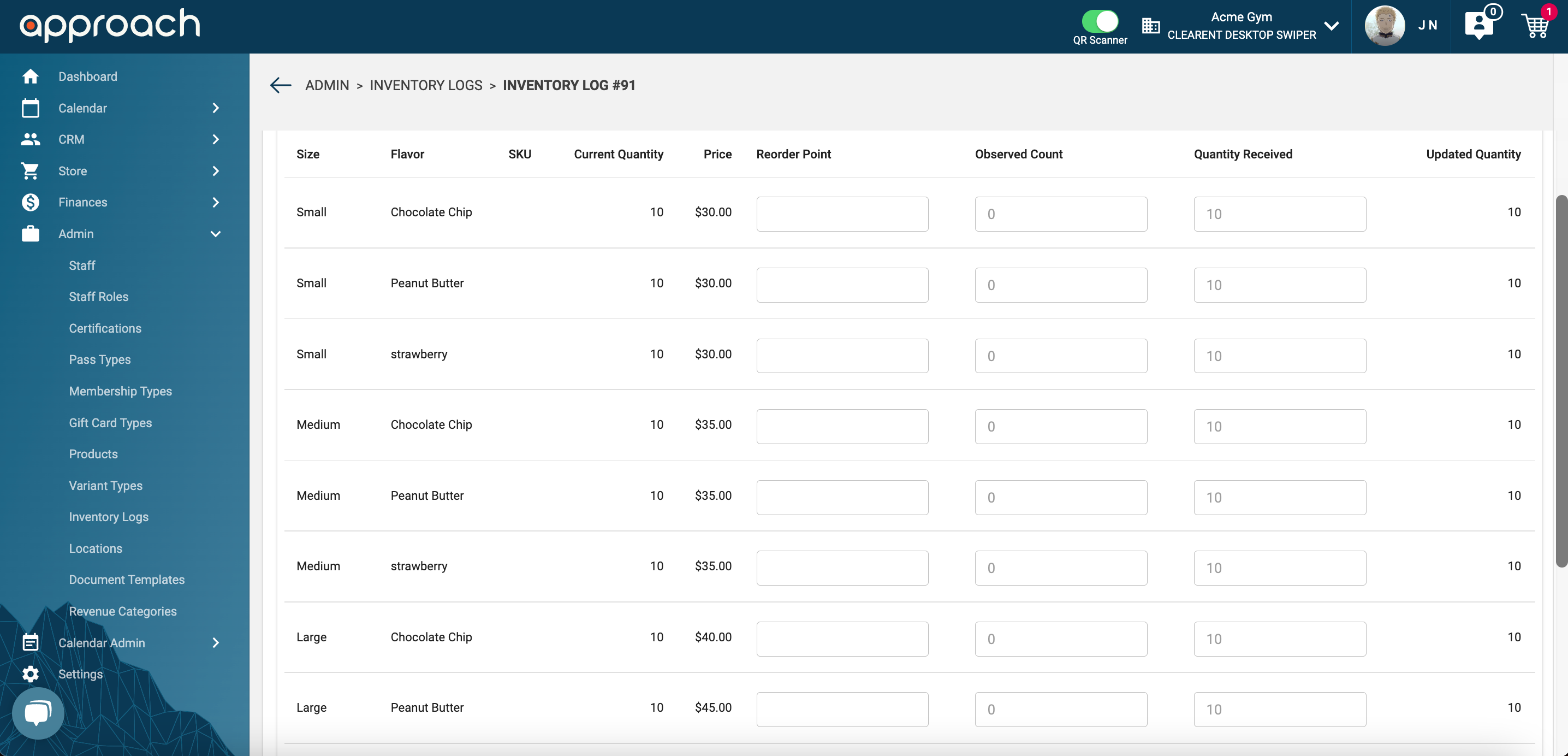
Also, the Add/Update Inventory button will also no longer be visible to that staff member.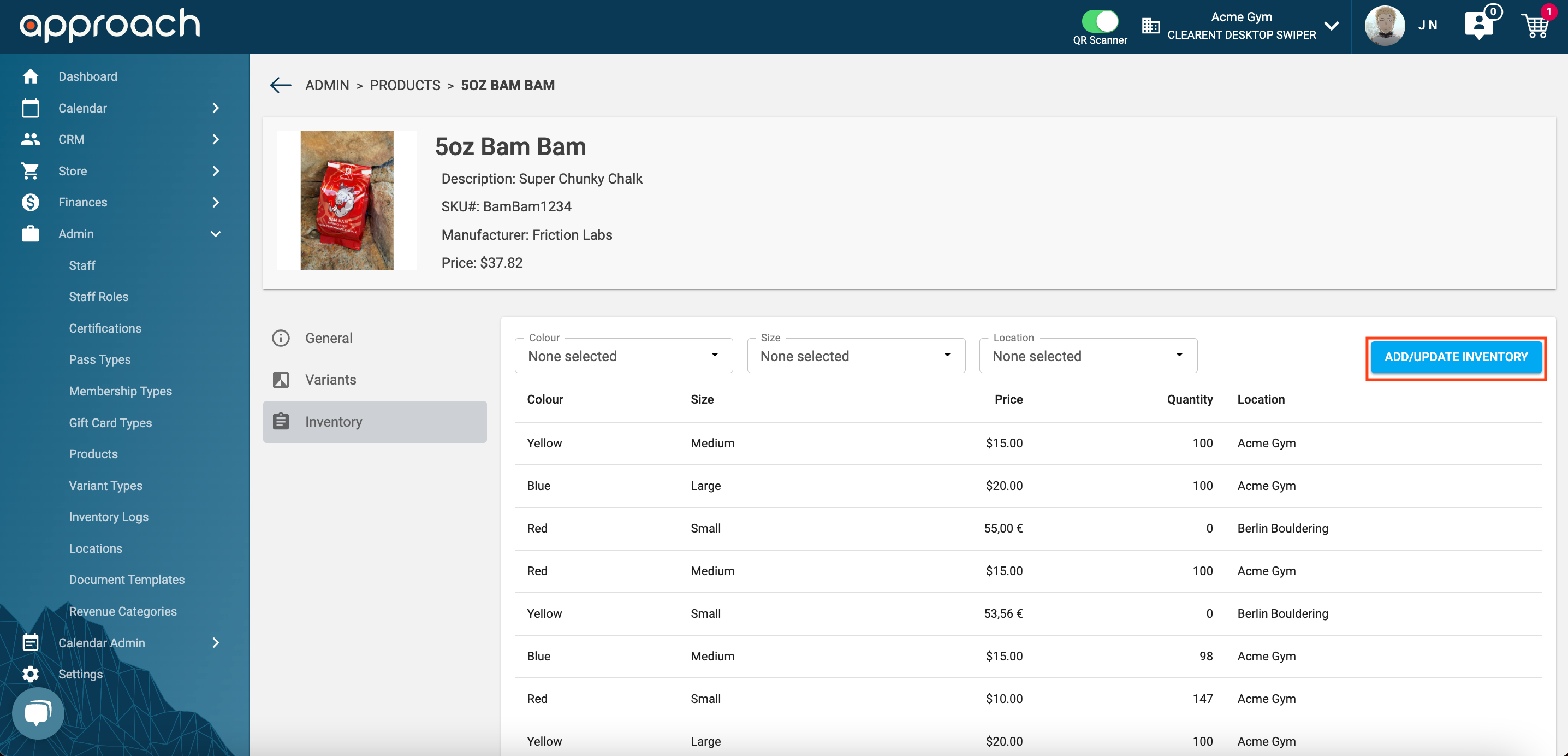
- Activate and Deactivate Products - Toggling this will enable or disable staff members from being able to update which products can be sold or not sold. If this setting is turned off the Active field when editing a product will no longer be visible to that staff member.
- Calendar Admin - Toggling this will enable or disable the entire Calendar Admin tab in the Main App

- Settings - Toggling this will enable or disable the entire Settings tab in the Main App

- Checkout - Toggling this will enable or disable a staff member's ability to checkout customers
- Apply Discounts - Toggling this will enable or disable staff members from adding any discounts to all places where discounts can be applied. This include via the Checkout Screen, Membership Summary Edit Screen, and Purchase Pass/Membership wizard.
- If this setting is turned off the Discount section on the checkout screen will no longer be visible to that staff member.
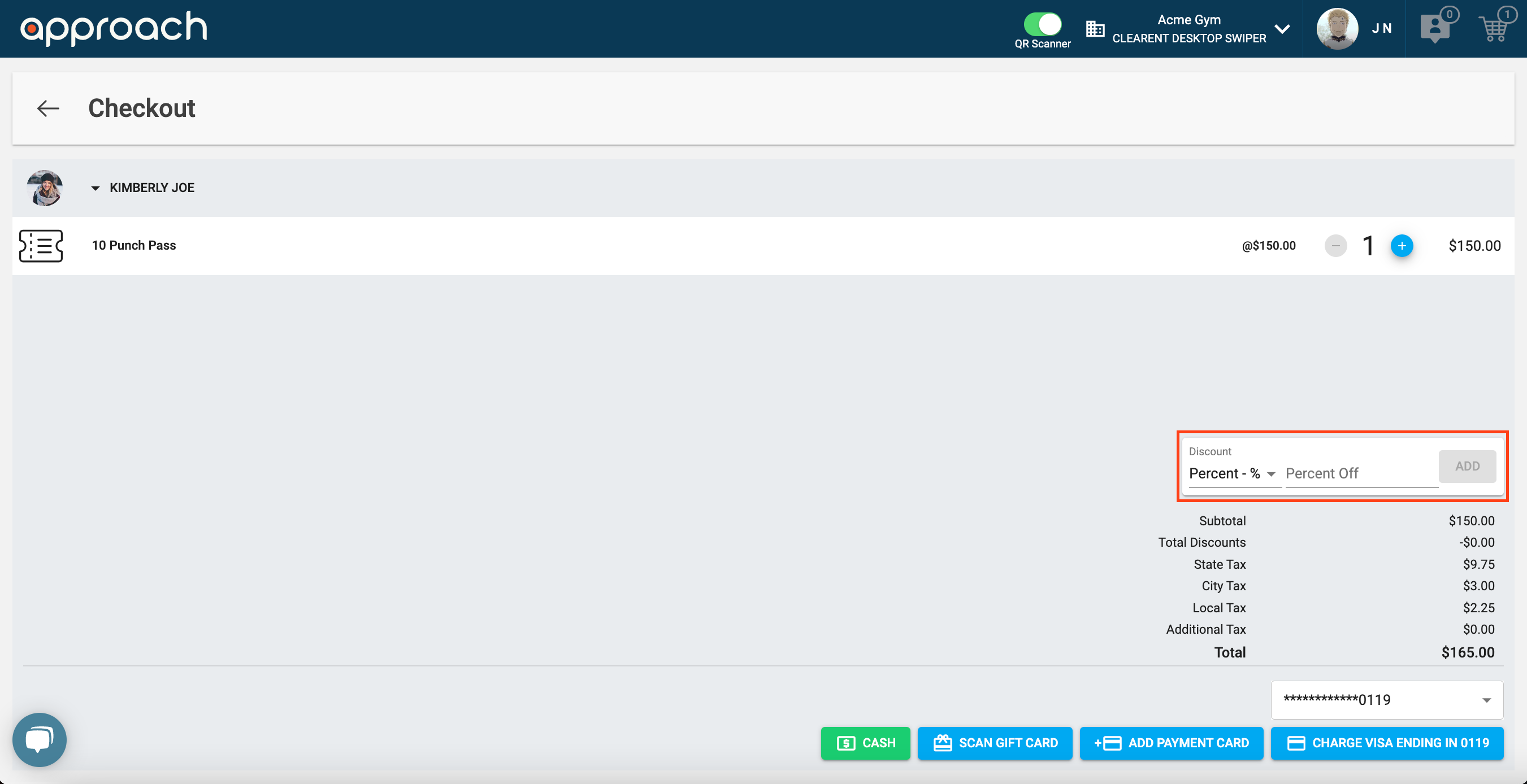
- If this setting is turned off the Discount section when editing an existing customer's active membership will be grayed out and un-editable to that staff member.
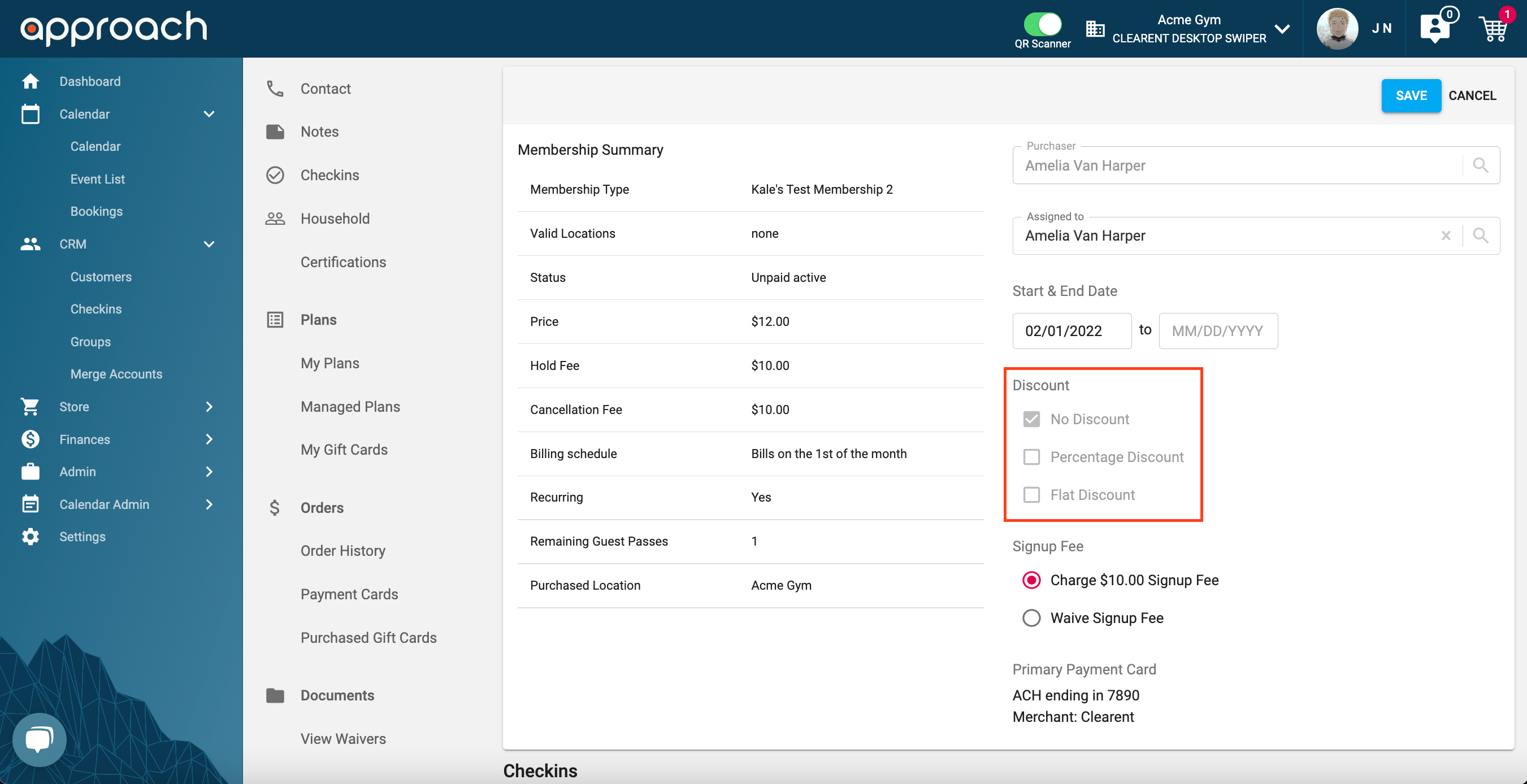
- If this setting is turned off the Discount section on the Purchase Plans wizard will no longer be visible to that staff member.